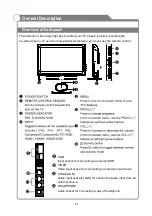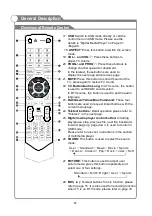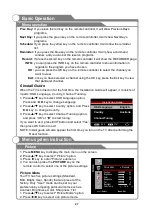External Connection
Connecting Digital Audio System
The rear panel jacks on your TV make it easy to connect a Digital Audio System to your TV.
5.1 CH audio is possible when the TV is connected to an external device supporting 5.1 CH.
1. Connect an Optical Cable between the SPDIF jacks on the TV and the Digital Audio Input
jacks on the Digital Audio System. When a Digital Audio System is connected to the
SPDIF terminal: Decrease the gain (volume) of the TV, and adjust the volume level with
the
volume control.
Digital Audio System's
TV Rear Panel
Optical Cable (Not supplied)
Digital Audio System
22
(
)
Black
AV1
COMPONENT2 IN
COMPONENT1 IN
AV OUT
IN
HDMI 1
HDMI 2
VGA
HDMI 3
OUT
RF
Summary of Contents for KALCD423DXA
Page 1: ...y USER MANUAL...
Page 54: ......