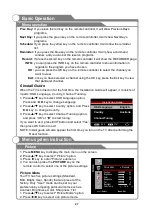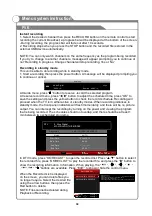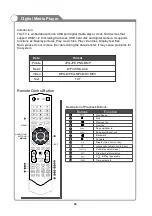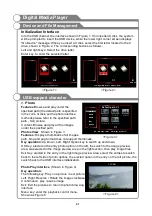1. Press
key to display the main menu on the screen.
2. Press
/
key to select "Sound" option.
3. Press
key to enter "Sound" submenu.
4. You can also press the
key on the
remote control to select one of the sound
settings.
You can select the type of special sound
to be used when watching a given broadcast.
Your TV has eleven sound settings (
“
Standard
”
,
“
News
”
,
“
Movie
”
,
“
Sports
”
,
“
Dance
”
,
“
Classic
”
,
“
Pop
”
,
“
Rock
”
,
“
Jazz
”
,
“
Soft
”
,
“
User
”
) that are
preset at the factory.
1. Press
/
key to select "Sound Mode" option.
2. Press
/
key to select one sound mode.
If the volumes of the left speaker and the right speaker
are not the same, you can adjust the "Balance" to suit
your personal preference.
1. Press
/
key to select "Balance" option.
2. Press
/
key to decrease or increase the value of
the item.
MENU
SOUND
p q
u
p q
t u
p q
t u
Sound Mode
Balance
Standard: Selects the normal sound mode.
Movie: Provides live and full sound for movies.
Sports: Emphasizes bass over other sounds.
User: Selects your custom sound settings (See "User settings for Sound
”
).
l
l
l
l
l
l
l
l
l
l
l
settings
News: Provides clear and live sound for news.
Dance: Select the sound mode for dances.
Classic: Provides the classical sound for classic music.
Pop: Select the sound mode for Pop.
Rock: Provides powerful sound for Rock music.
Jazz: Select the sound mode for Jazz.
Soft: Select the soft sound mode.
Sound
Menu system instruction
29
Select
Menu:Exit
Sound Mode
Standard
Balance
Surround Sound
Off
HDMI Sound
HDMI
Auto Volume
Off
SPDIF Mode
PCM
Equalizer
0
Summary of Contents for KALCD423DXA
Page 1: ...y USER MANUAL...
Page 54: ......