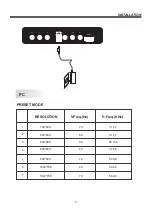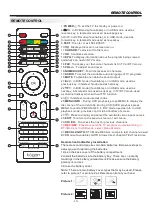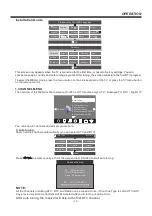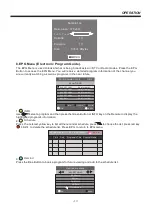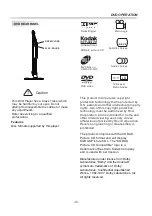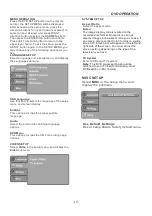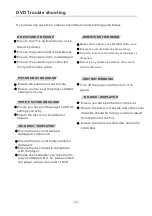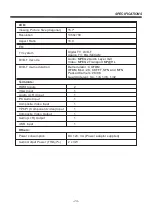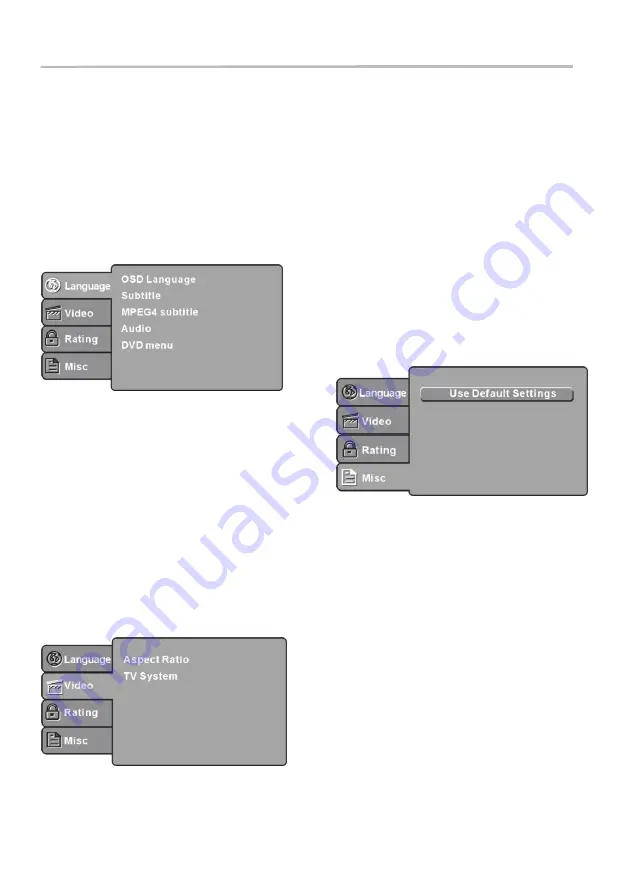
-19-
DVD OPERATION
MENU OPERATION
Press the DVD SETUP button on the remote
control, the SETUP MENU will be displayed.
After accessing the setup menu, press the
direction buttons for up and down movement to
select an item desired, and press RIGHT
direction button to select the SUBMENU item.
Then press the ENTER/OK button to confirm.
Press LEFT direction button to return to the
upper level menu. To exit the setup, press the
SETUP button again. In the SETUP MENU, you
may choose any of the following options as you
like.
LANGUAGE SETUP
Select Language in the setup menu, and display
the Language submenu:
OSD Language
Use this item to select the language of the setup
menu and screen display.
Subtitle
This option provides the preset subtitle
language.
Audio
Select the built-in disc dubbing language
options.
DVD Menu
This option provides the film's menu language
options.
VIDEO SETUP
Select
Video
in the setup menu, and display the
Video
submenu:
SYSTEM SETUP
Aspect Ratio
Select the aspect ratio.
Notes:
TV System
Select a different TV system.
The image display ratio is related to the
recorded disc format. Some discs can not
display images in the aspect ratio you choose. If
you play a disc recorded in 4:3 format on a wide
screen TV, black bars will appear on the left and
right side of the screen. You must adjust the
screen setting depending on the type of the
television you have.
Note:
This DVD player setting should be
matched to your TV set (for Australia, most
DVDs will be in PAL format).
MISC SETUP
Select
MISC
in the setup menu, and
display the submenu:
Use Default Settings
Reset setup data to factory default value.
Summary of Contents for KALED16DVDYA
Page 1: ...KALED16DVDYA USER MANUAL ...