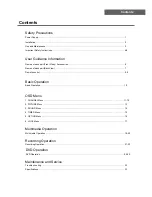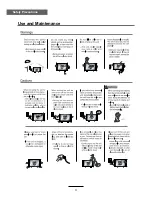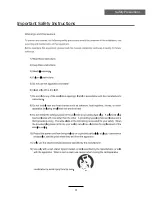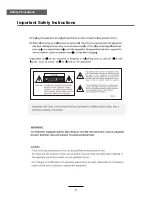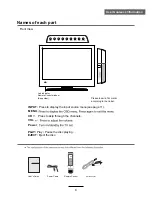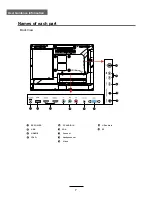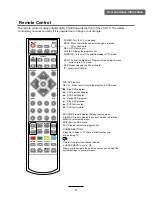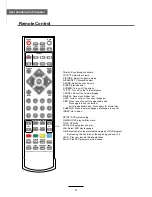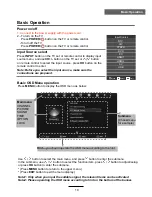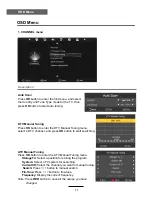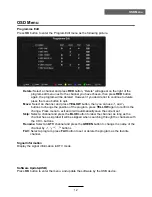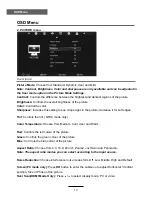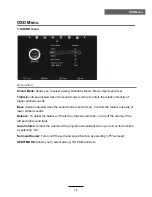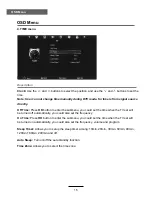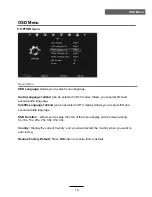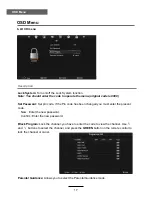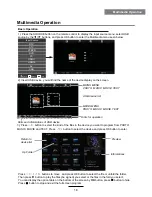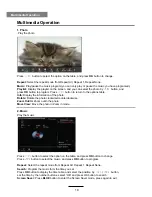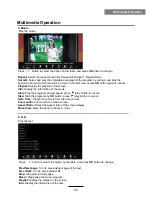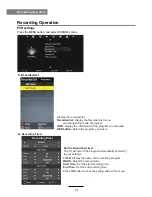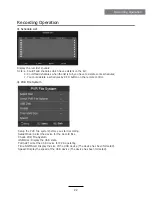Summary of Contents for KALED19DVDA
Page 1: ...KALED19DVDA USER MANUAL ...
Page 3: ...1 Safety Precautions Power Supply ...
Page 4: ...2 Safety Precautions Installation ...
Page 5: ...3 Safety Precautions Use and Maintenance ...
Page 6: ...4 Safety Precautions Important Safety Instructions ...
Page 7: ...5 Safety Precautions Important Safety Instructions ...
Page 28: ...26 DVD Operation DVD Operation ...
Page 29: ...27 DVD Operation DVD Operation Spdif Setup ...
Page 30: ...28 DVD Operation DVD Operation or NO disc ...
Page 31: ...29 DVD Operation DVD Operation ...
Page 32: ...30 DVD Operation DVD Operation ...