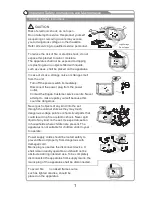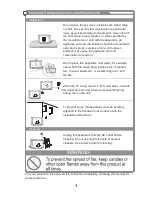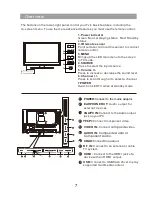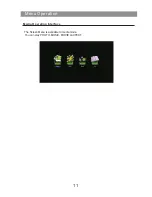9
Basic Operation
Changing the Input Source
Press the
INPUT
to select the input source.
Press the
▲/▼
to cycle through the input source
s
, and press
ENTER
to confirm
c
your hoice.
How to Navigate Menu
Before using the TV follow the steps below to learn how to navigate the menu in
order to select and adjust different functions. The access step may differ depending
on the selected menu.
1.Press the
MENU
button to display the main menu.
2.Press th
e ◄
/
►
button to cycle through the main menu.
3.Press the
▲/▼
button to select the desired sub item.
4.Press the
ENTER
button to access the submenu.
5.Press the
▲/▼/
◄
/
►
button to select the desired value. The adjustment in the OSD
may differ depending on the selected menu.
6.Press the
MENU
button to return to the previous menu.
7.Press the
EXIT
button exit from the menu.
NOTE
:
When an item in
MENU
is displayed gray, it means that the item is not available
or cannot be adjusted in current menu or submenu.
Buttons on the TV have the same function as corresponding buttons on the
remote control. This manual focuses on operation of the remote control.
AV
YPbPr
HDMI
PC
USB
Hue
0
Menu Operati
on
Picture Menu
You can choose Picture Mode
,
Brightness
,
Contrast
,
Sharpness
,
Saturation
,
Hue
,
Color Temp
,
Aspect Ratio and Advanced
Settings.
Select the a type of picture to suit your
viewing requirements.
Summary of Contents for KALED19XXXZA
Page 1: ...KALED19XXXZA USER MANUAL...
Page 16: ...4D00251...