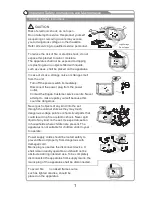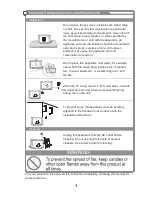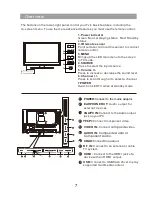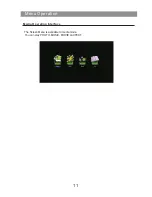Select the Radio mode.
REPEAT
MIX
Remote Control
Remote Control
8
REMOTE CONTROL OUTLOOK & FUNCTION KEY DEFINITION
1.
【
POWER
】
Press
this
button
to
switch
to
standby mode
,
and
press
it
again
to
turn TV on.
2.
【
INPUT
】
Press to select the input source.
3.
4.
5.
【
FREEZE
】
S
13.
【
NICAM
】
The button is used to set NICAM sound system.
Note: Nicam function is optional, the button on the remote control is only
available with certain models.
tatic picture
.
6.
【
SLEEP
】
Let you select amount of time before your TV
turn itself off automatically.
7.
【
0-9
】
Press 0-9 to select a TV channel directly when you are
watching TV. To enter page number in teletext mode and so on.
8.
【
--/-
】
Press this button to enter a program number with
different digits.e.g.-for1,--for11,---for111.
9.
【 】
To swap to the previous program from current program.
【
INFO
】
The button is used to display current channel
information.
11
.
【
VOL+/-
】
Press to increase / decrease the sound level.
12.
【
PROG+/-
】
Press to scan through or to select a channel.
【
MUTE
】
10
【
TTX
】
Press
this
button
to shut
off
sound
of
the
TV
temporarily
,
press
again
to
restore
TV
sound
.
14.
【
MENU
】
Brings up the LCD main menu to the screen in TV Mode.
15.
【
EXIT
】
22.
【
HOLD
】
【
】
23.
【
INDEX
】
【
FAV.LIST
】
Press EXIT to exit menu or sub menu.
16.
【 /
ENTER
】
Allows you to navigate the on-screen
menus and adjust the system settings to your preference.
17 .
【
】
Play/pause or begin to timeshift.
18 .
【
】
Stop playing or stop recording.
19 .
【
】
Press to timeshift or play a program in fast rewind mode.
20.
【
】
Press to go to the previous chapter.
21.
【
】
P
Hold on or off for current page display.
Press to begin recording.
Press INDEX to display the content page of teletext.
Press to select the channel in FAV List.
ress to go to the next chapter.
【
GOTO
】
S
Press to switch the subtitles at the bottom of the screen.
Recycling the chosen part form A to B.
kip
28.
29.
【
A-B
】
24.
【
REPEAT
】
【
RADIO
】
25.
【
SUBPAGE
】
26.
【
SUBTITLE
】
27.
【
CANCEL
】
【
EPG
】
S
Press SUBPAGE to enter sub coded page of teletext.
Press to show the Electronic Program Guide.
elect different repeat type.
【
ZOOM
】
This button is used to set display window.
Loading
batteries:
Remove
the
lid
of
the
battery
compartment;Insert 2 AAA
batteries with polarities
as indicated inside the compartment; Replace the lid.
size
/ / /
1
2
3
4
6
5
7
8
10
9
11
12
13
14
15
16
17
18
19
21
22
23
25
24
28
26
27
29
20
【
】
Press
MIX button,the teletext page changes transparent,TV content and
teletext
page
content
will
display
at
the
same
time.
Press
MIX
button
again
to
exit
mix
mode.
【
】
Press CANCEL button will remove all teletext display from the screen.
if t he system was already under cancel mode ,press this button again to return to full
screen teletext display.
Select different repeat type.
【
SIZE
】
Press SIZE to change display size in teletext mode.
Press this button to open or close teletext.
Note: Teletext function is optional, the button on the remote control is only
available with certain models.
Summary of Contents for KALED19XXXZA
Page 1: ...KALED19XXXZA USER MANUAL...
Page 16: ...4D00251...