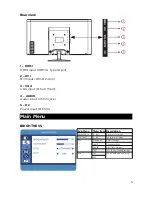Safety Precautions
•
This monitor is manufactured and tested on the principle that a user’s
safety comes first. Improper use or installation may result danger to the
monitor as well as to the user. Carefully go over the following WARNINGS
before installation and keep this guide handy.
•
This monitor should be operated only at the correct power sources
indicated on the label on the rear end of the monitor. If you’re unsure of
the power supply in your residence, consult with your power company.
•
Do not try to repair the monitor yourself as it contains no user-serviceable
parts. The monitor should only be repaired by a qualified Kogan
technician.
•
Do not remove the monitor cabinet. There is high-voltage parts inside that
may cause electric shock to human bodies, even when the power cord is
disconnected.
•
Stop using the monitor if the cabinet is damaged. Contact the Kogan
customer support team for advice.
•
Put your monitor in a clean, dry environment. Unplug the monitor
immediately if gets wet and contact the Kogan customer support team.
•
Always unplug the monitor before cleaning it. Clean the cabinet with a
clean, dry cloth. Apply non-ammonia based cleaner onto the cloth, not
directly onto the glass screen.
•
Keep the monitor away from magnetic objects, motors, TV sets, and
transformers.
•
Do not place heavy objects on the cable or power cord.
•
For displays with glossy bezels the user should consider the placement of
the displays as the bezel may cause disturbing reflections from
surrounding light and bright surfaces.
•
Due to safety concerns, if the VESA mounting kit is purchased separately,
please make sure the mounting kit is UL-Listed, and replaceable only by
service personnel.
2
According to WEEE regulation, this monitor can't be handled as normal trash in
Australia when it is out of usage. Please refer to the recycle information from our
website to handle it.
Summary of Contents for KALED24144A
Page 1: ......