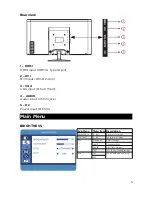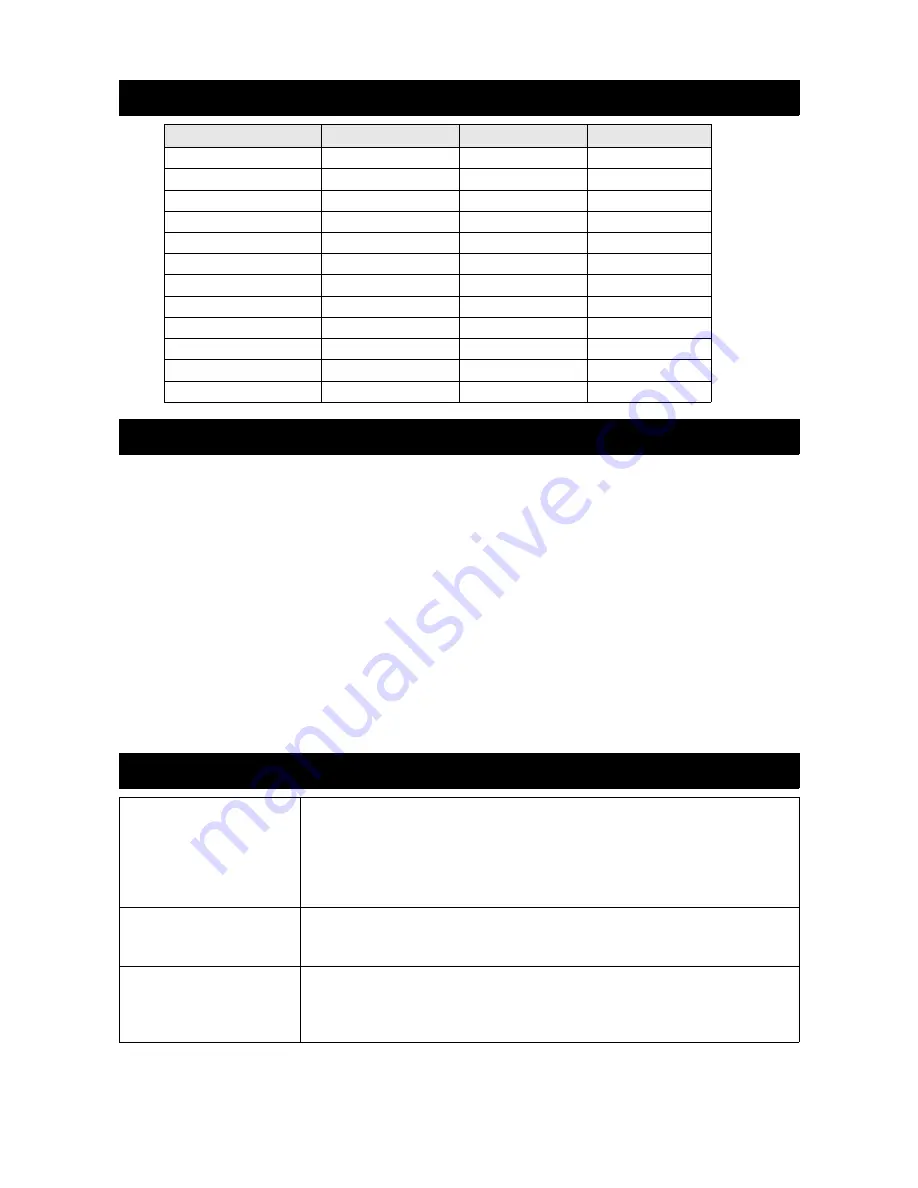
Supported Timing Modes
Timing Mode
VGA
DVI
HDMI
720 x 400 @ 70Hz
Yes
Yes
Yes
640 x 480 @ 60Hz
Yes
Yes
Yes
640 x 480 @ 75Hz
Yes
800 x 600 @ 60Hz
Yes
Yes
Yes
800 x 600 @ 75Hz
Yes
1024 x 768 @ 60Hz
Yes
Yes
Yes
1024 x 768 @ 75Hz
Yes
1360 x 768 @ 60Hz
Yes
Yes
Yes
1920 x 1080 @ 60Hz
Yes
Yes
Yes
1920 x 1080 @ 100Hz
Yes
Yes
Yes
1920 x 1080 @ 120Hz
Yes
Yes
Yes
1920 x 1080 @ 144Hz
Yes
Care and Maintenance
•
Avoid exposing your monitor directly to sunlight or other heat sources. Place your
monitor away from the sun to reduce glare.
•
Put your monitor in a well ventilated area.
•
Do not place any heavy things on top of your monitor.
•
Make certain your monitor is installed in a clean, moisture-free area.
•
Keep your monitor away from magnets, motors, transformers, speakers, and TV sets.
Safety Tips
•
If smoke, abnormal noises or odours came out from your monitor, you should remove the
power cord immediately and contact the Kogan customer support team.
•
Never remove the rear cover of your monitor cabinet. The display unit inside contains
high-voltage parts and may cause electric shock to human bodies.
•
Never try to repair your monitor yourself. Always call the Kogan customer support team
for information.
Troubleshooting
No Power
•
Make sure the AC power cord is securely connected to the
power adapter and the power supply is firmly connected to
the monitor.
•
Plug another electrical device into the power outlet to verify
that the outlet is working.
•
Make sure all signal cables are connected.
Power on but no screen
image
•
Make sure the video cable supplied with the monitor is tightly
connected to the video output on the back of the computer.
•
Adjust the brightness.
Wrong or abnormal
colours
•
If any colours (red, green, blue) are missing, check the video
cable to ensure it is securely connected. Loose or broken pins
in the cable connector can cause an improper connection.
•
Connect the monitor to another computer.
8
Summary of Contents for KALED24144A
Page 1: ......