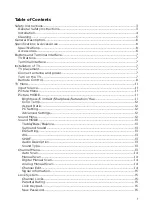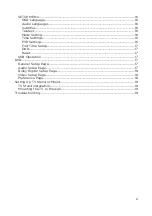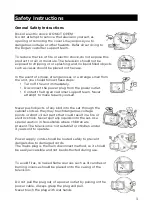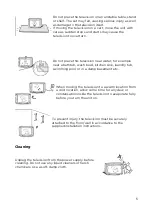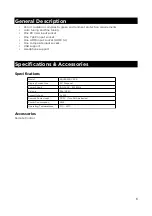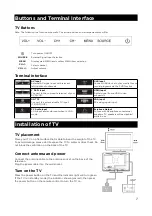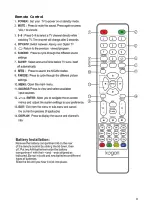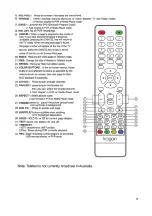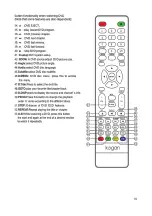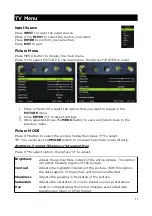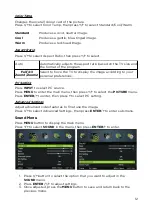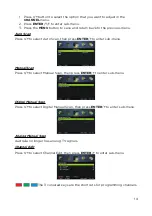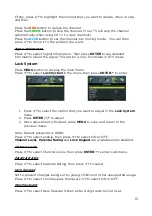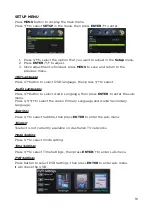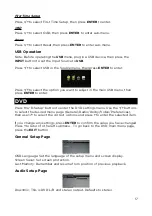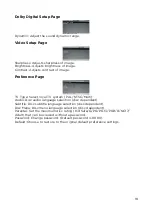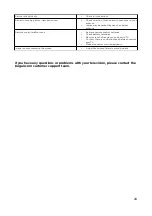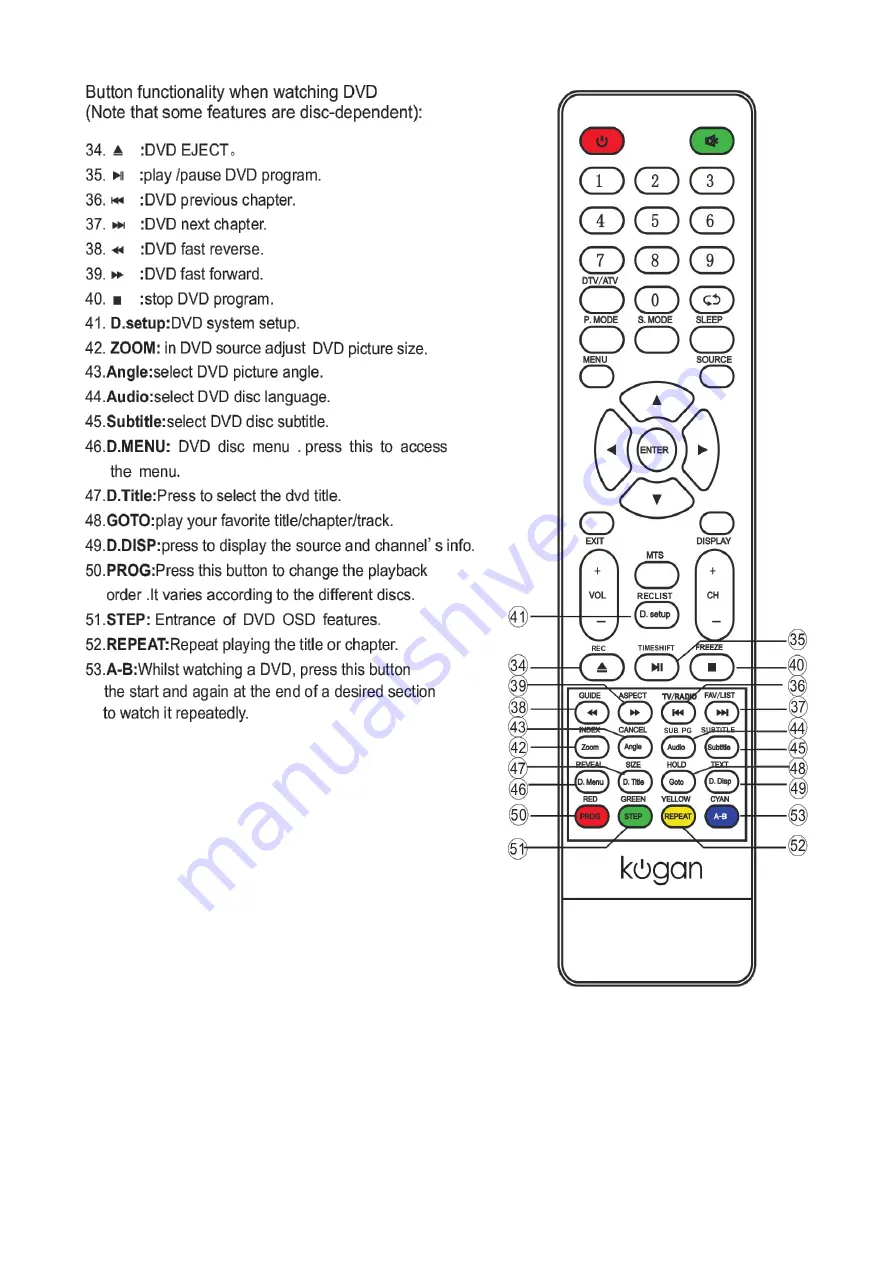Reviews:
No comments
Related manuals for KALED24DVDVB

20MC4306 - Tv/dvd/vcr Combination
Brand: Magnavox Pages: 84

JCTV1600
Brand: Citizen Pages: 56

LD195SL8 A
Brand: Sylvania Pages: 96

LCD23-231-BL
Brand: Technika Pages: 30

LCD22-228W
Brand: Technika Pages: 30

15.4-311
Brand: Technika Pages: 43

ITDE2288
Brand: iLive Pages: 18

SSC099
Brand: Symphonic Pages: 44

SSC139
Brand: Symphonic Pages: 48

MC09D5MG - 9" Tv/vcr Combination
Brand: Magnavox Pages: 44

LCDVD150
Brand: Sansui Pages: 56

NV-VP32 Series
Brand: Panasonic Pages: 48

D1020
Brand: Audiovox Pages: 34

24MC4306 - Tv/dvd/vcr Combination
Brand: Magnavox Pages: 2

VV-1302
Brand: Quasar Pages: 40

HR-XVC15S - DVD/VCR
Brand: JVC Pages: 6