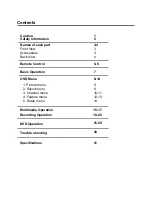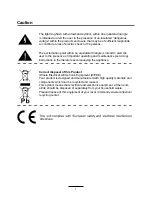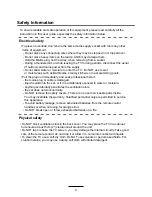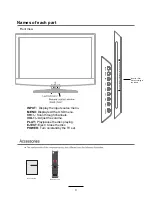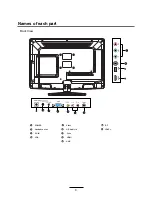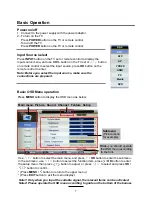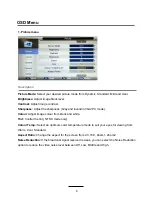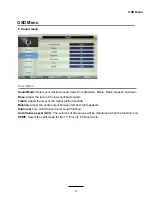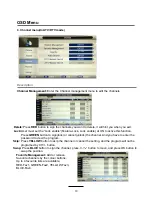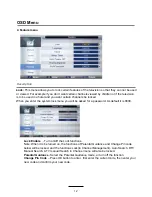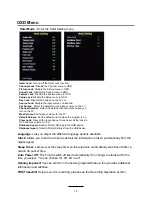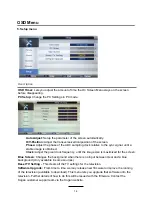Summary of Contents for KALED24DVDWB
Page 1: ...KALED24DVDWB USER MANUAL...
Page 24: ...22 DVD Operation...
Page 25: ...23 DVD Operation...
Page 26: ...24 DVD Operation...
Page 27: ...25 DVD Operation or NO disc...
Page 28: ...26 DVD Operation...
Page 29: ...27 DVD Operation...
Page 30: ...28 DVD Operation...