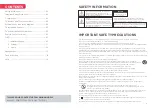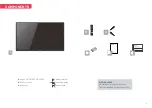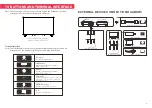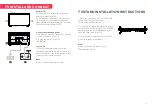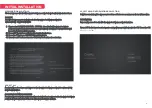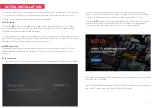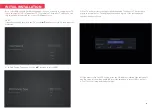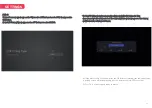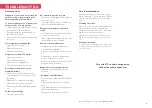Reviews:
No comments
Related manuals for (KALED24EH7520SVA

L32D1120
Brand: Haier Pages: 26

55DA5550
Brand: Haier Pages: 52

UA40B7000WM
Brand: Samsung Pages: 179

6-Series
Brand: TCL Pages: 19

VS14653-1M
Brand: ViewSonic Pages: 55

24LED8115CDW
Brand: Salora Pages: 67

DLT-32C2
Brand: Daewoo Pages: 56

21LAS1
Brand: akira Pages: 37

TE43551B42V2K
Brand: Telefunken Pages: 80

CTV-1515
Brand: Elenberg Pages: 48

50ME336V
Brand: Magnavox Pages: 14

40227T2SMART
Brand: Cello Pages: 44

HLCD-22ZT4
Brand: Hyundai Pages: 83

ALT1960M
Brand: Avol Pages: 20

APLDVD18568
Brand: Akura Pages: 26

TY2/19D
Brand: Teleco Pages: 44

UGV50G5S-ESi
Brand: Saba Pages: 112

DTQ-14V1FC
Brand: Daewoo Pages: 44