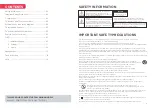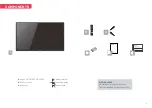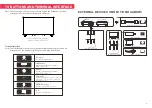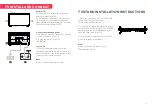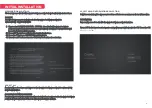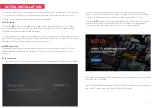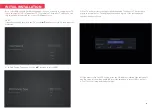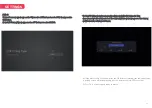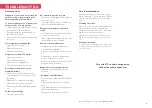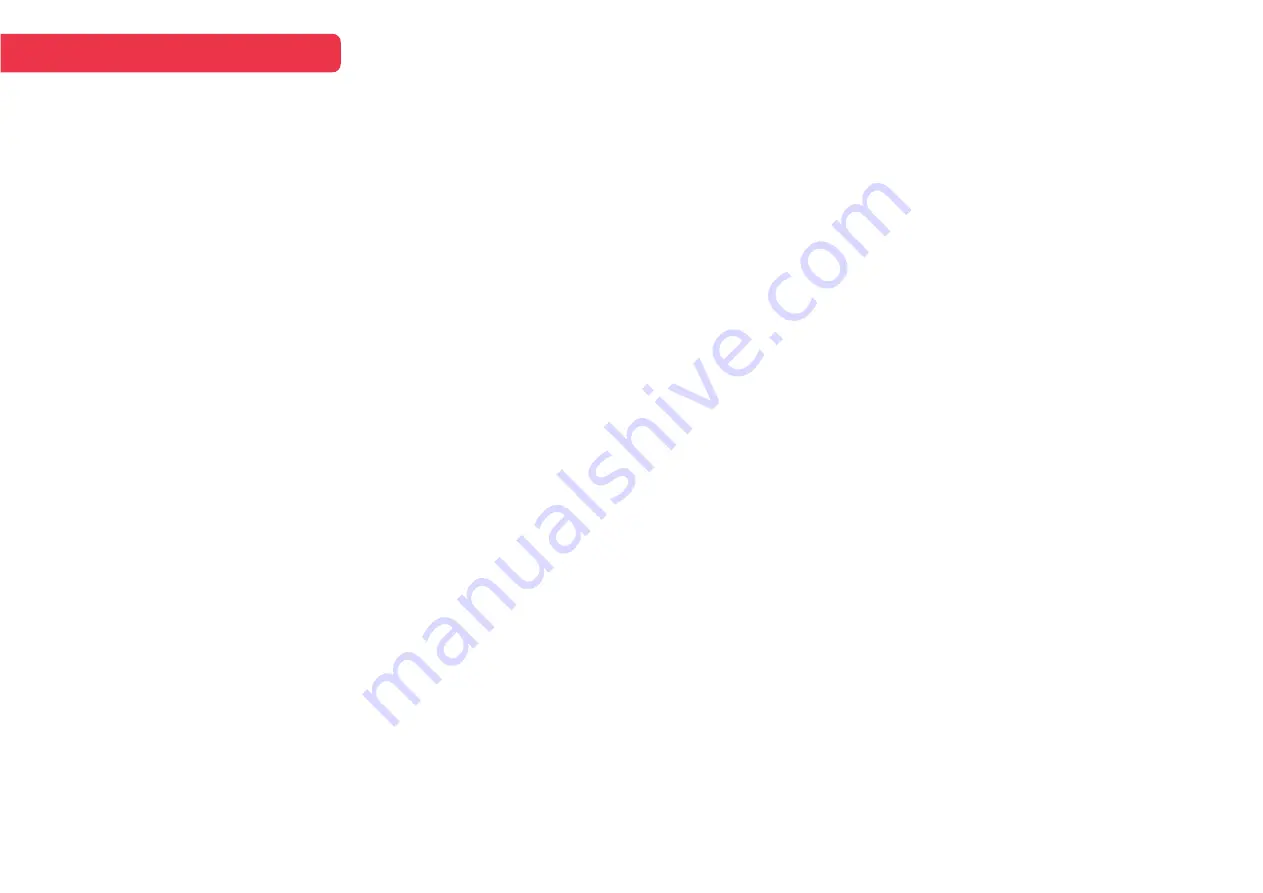
TROUBLESHOOTING
Care & maintenance
Unplug the television from the power supply
before cleaning. Do not use any liquid cleaners
or harsh chemicals. Always use a soft, damp
cloth.
Cleaning the screen
Wet a soft cloth in a mixture of lukewarm water
and a little fabric softener or dish washing
detergent. Wring the cloth until it’s almost dry,
and then use it to wipe the screen.
Make sure the excess water is off the screen,
and then let it air-dry before you turn on your
TV.
Cleaning the casing
To remove dirt or dust, wipe the TV casing with
a soft, dry, lint-free cloth. Please be sure not to
use a wet cloth.
Common fixes
Many minor issues can be resolved by
hard resetting, or power cycling the
unit or upgrading the firmware.
To perform a hard reset, or power cycle,
please use the following steps.
•
Unplug it from the main power socket
and leave it for 10-15 minutes.
•
Press and hold the power button on
the TV for 5 seconds.
•
Connect the TV back to the power and
turn it on.
Poor picture and sound quality
•
Try a different channel
•
Adjust the antenna
•
Check all connections
No picture or sound in TV status
•
Try another channel
•
Press the TV/AV button
•
Make sure TV is plugged in
•
Check the antenna connection
No sound or sound is too low at
maximum volume
•
Check the volume settings on any
external speakers connected to your
television
•
Adjust the TV volume accordingly
•
Check another channel or input
•
Check that MUTE hasn’t been turned
on
Picture rolls vertically
•
Check all connections
No colour, wrong colour or tints
•
Make sure the program itself is broad-
cast in colour
•
Select the picture menu, then adjust
the colour and tint submenus
Blurred or snowy picture, distorted
sound
•
Check direction, location and connec-
tions to your antenna
•
Issues may be caused by the use of an
indoor antenna (poor signal)
Remote control malfunctions
•
Replace remote control batteries
•
Check battery terminals
•
Remote is out of range, move closer to
TV
•
Remove any obstructions between
remote and IR sensor of TV
•
Make sure the power cord to your TV is
plugged in and turned on
Image is not centred on the screen
•
Adjust the horizontal and vertical
position
“No Signal” on HDMI source
•
Test the device with a different HDMI
cable
•
Plug the device into another HDMI
port
•
Try a different device connected to the
same cable and port
•
For our
Perform a factory reset on your TV
full TV troubleshooting guide,
head online to help.kogan.com
©
Copyright
02
2
1
, Kogan.com –
KALED24EH7520SVA
1
4