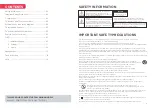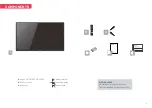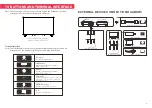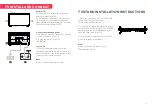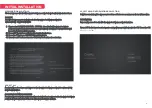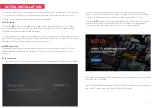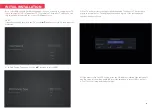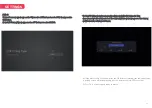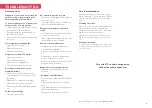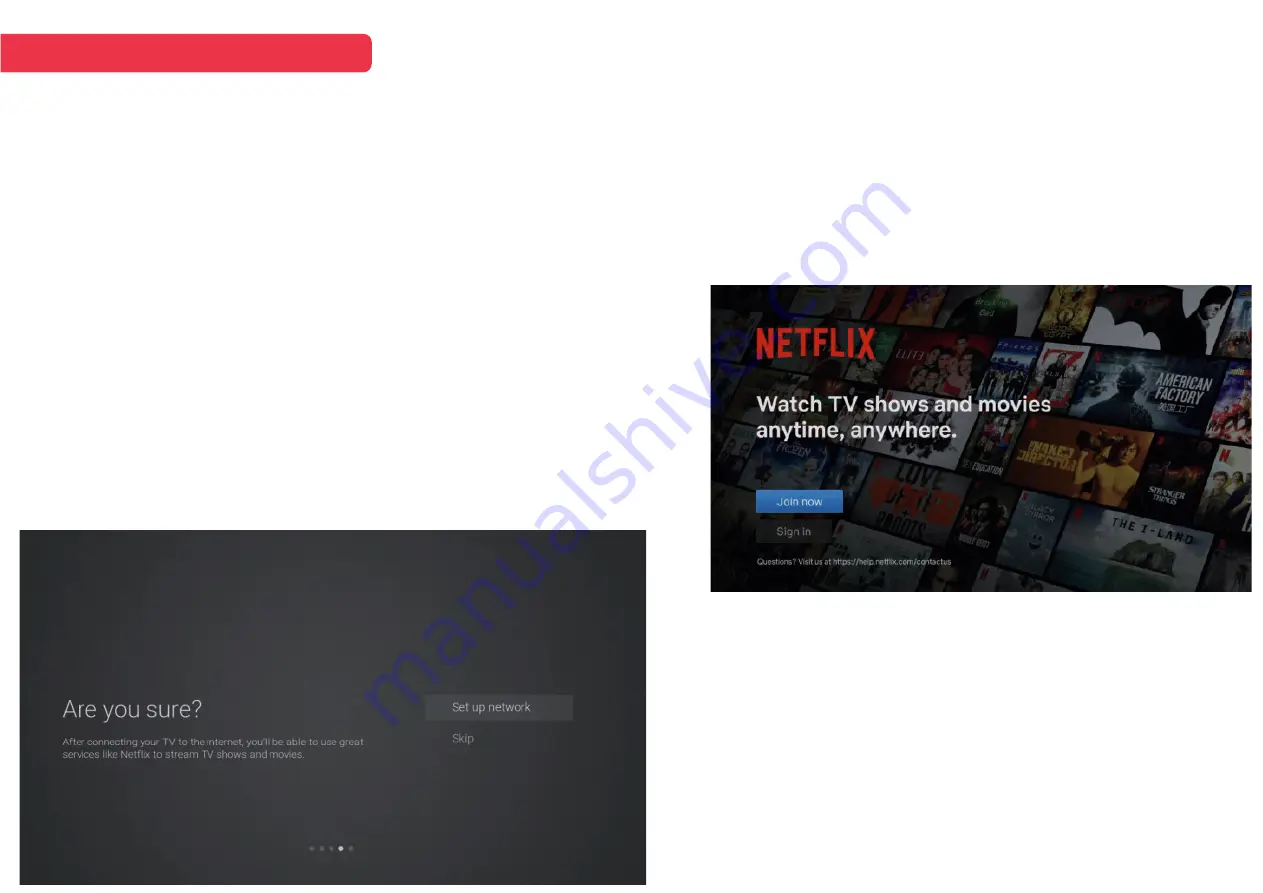
2). A pop up menu will display. If you want to go back the network setting
page, select Set up Network. If you want to confirm to skip the network setting,
select Skip. Then will enter to input Source menu and start TV Tuning.
Press the ▲▼ buttons to select Start Netflix then press the OK button. You will
now be asked to sign in to your Netlix account. If you don't already have an
account you can set one up on your TV go to the Join Now' section.
You have 2 options when connecting your TV to the internet. You can connect wirelessly via Wi-
Fi, or connect your TV to your outer directly by connecting a LAN cable (wired connection).
Choose your connection method and follow these instructions.
Wi-Fi Network
1). Press the ▲▼ buttons to highlight Wi-Fi Network then press the OK button. Your TV will
automatically scan for your wireless network, then show you a list of networks that its found.
Highlight your network and press the OK button.
2). Use the buttons to nevigate the keypad in the screen to entry your Wi-Fi password, then press
the OK button to select the characters. Finally select the and press the OK button. In a second or
two your TV will show Success after connection successful.
WIRED Connection
If you have connected your ethernet cable to the LAN socket on the back of your TV, select
Wired Network and the press the OK button. Then select Connect to start connect to the
internet.
SKIP Connection
1). If you do not need to connect to the network, select Skip and press the OK button to confirm.
INITIAL INSTALLATION
9
s
If you want to temperary skip the Netflix setting, select Skip to enter to Input Source
menu and start TV Tuning.
If you complete Netflix setting, press the EXIT button to leave and press the button
and select Program, then select Auto Tuning for TV tuning.