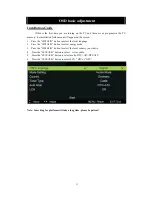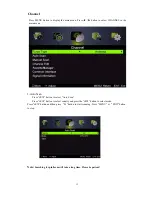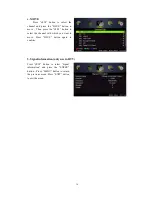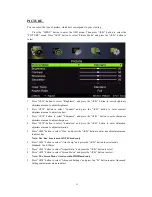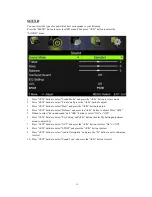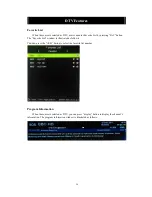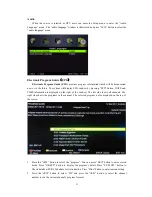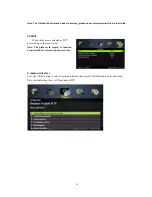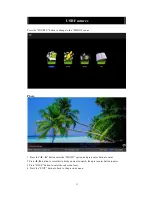1
1
OSD basic adjustment
Installation Guide
If this is the first time you are turning on the TV and there are no programs in the TV
memory, the installation Guide menu will appear on the screen.
1. Press the “
/
/
/
” button to select the local language.
2. Press the “
/
/
/
” button to select energy mode.
3. Press the “
/
/
/
” button to select the local country you want to
4.
Press the “
/
/
/
” button to select Air or cable.
5.
Press the “
/
/
/
” button to select mode :DTV+ATV,DTV,ATV.
6.
Press the “
/
/
/
” button to select LCN
“
ON”or “OFF”.
Note: Searching for platform will take a long time, please be patient!
Summary of Contents for KALED24QF7000VA
Page 1: ......