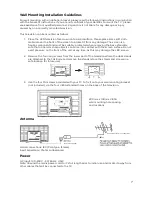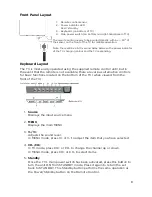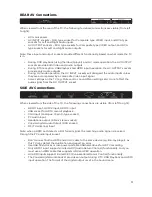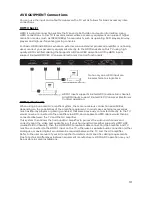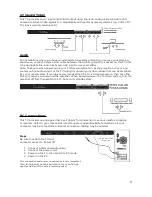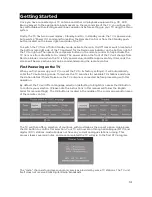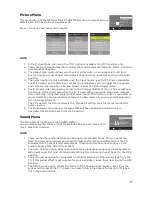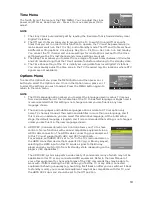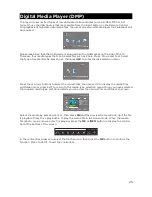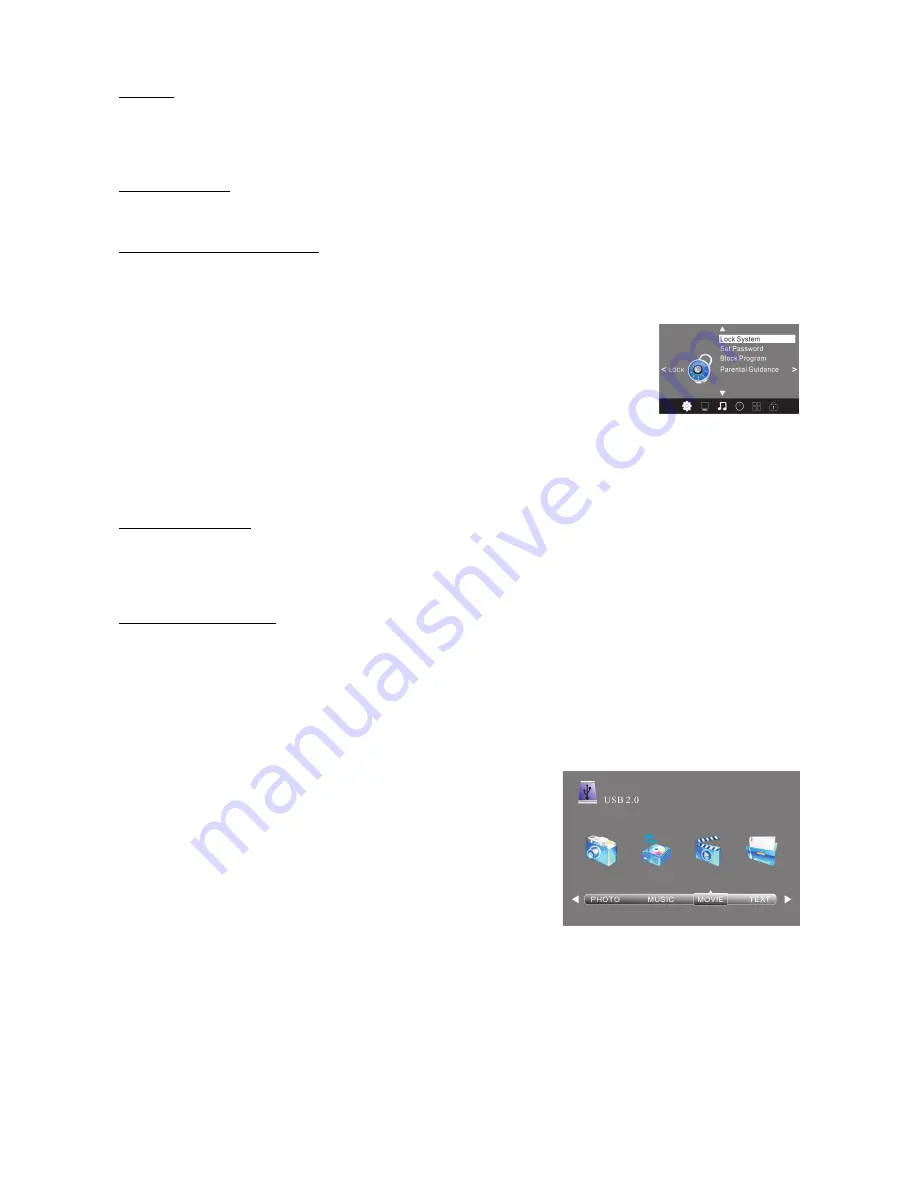
Speed
This will show the supported speed of recording, and whether your storage device can support
HD DTV recording. Speeds above 5,500kb/s are usually more successful when recording HD TV
material.
Record Limit
This will show the approximate time you will be able to record to your USB drive or Hard Disc.
FACTORY RESET NOTE
If you wish to reset your TV, please select the Restore Factory Default option. This will clear all
settings.
Lock Menu
To enter the LOCK menu, press the MENU button, then press the or
◀
▶
buttons to select the LOCK menu. The default password is 6666.
Please set a new password that is easy to remember. Follow the onscreen
steps to set your new password.
To enter the Lock sub-menu options, select Lock System and press OK. You will be required to
enter your 4 digit password (default PIN is 6666), then press OK to select the ON mode. Use the
UP/DOWN cursor buttons on the remote to select the areas you wish to adjust for controlled
viewing.
Block Program
In this sub-menu, you can select one or more TV channels to be blocked from access until your
PIN password is entered. Each time one of these “blocked” channels is selected, the PIN must be
entered before the channel can be viewed.
Parental Guidance
In this sub-menu, you can select from a range of Program Classification (eg. G, PG, M etc) that
will prevent viewing of DTV channels that are broadcasting material with a classification equal to
or above the level you have selected. For example, if you select the PG rating, a PG rated TV
program will require a PIN to be entered for viewing, however a G rated program will be able to
be viewed normally.
Once the Parental Guidance mode is turned on, you can set viewing restrictions for DTV TV
reception only.
USB Source
To enter the USB SOURCE menu, press the Input Source
button on the Remote Control, then select USB. This is where
you will be able to view and play various limited low data-rate
USB media files such as JPEG, MP3 and AVI formats, or play
back recorded DTV programs.
Use the or buttons on the remote control to select the file
◀
▶
playback type (Photo, music, movie, text), then press OK. You
can preview a selected file by highlighting it using the cursor arrows and pressing OK. Press the
Play button on the remote control to show it in full-screen size. Press the INFO button to bring
up a controls tab at the bottom of the screen, allowing easier control of play, pause, stop and
repeat modes. Press the EXIT button repeatedly to progressively return back to the USB menu.
20
Summary of Contents for KALED24XXXYB
Page 1: ......