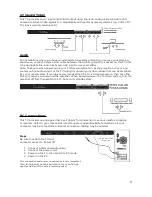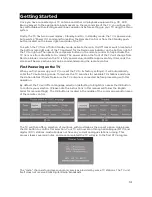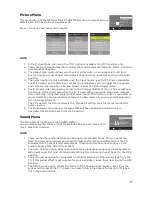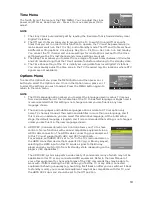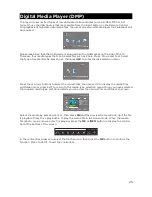Digital Media Player (DMP)
To play and view limited types of low data-rate USB media files (such as JPEG, MP3 or AVI
formats), use the USB Source that is accessible from the Input button on the Remote Control.
For playback of high data-rate media files, the use of an external Media Player (not supplied) will
be required.
Please make sure that the USB device is plugged into the USB socket on the side of the TV.
There are four media types that can be selected, such as Photo, Music, Movie and Text. Select
the type of media item be pressing , then press
◀▶
OK
to enter the disk selection menu.
Press the cursor buttons to select the correct disk, then press OK to display the media files
◀▶
and folder list, or press EXIT to return to the media type selection menu. Once you have selected
the required media type and drive details, you can view the various files and folders on screen.
Select the media by pressing or , then press
◀▶
▲▼
OK
and the preview frame will pop up if the file
is playable. Press the play button to play the media file in full screen mode. When the media
▶
file (photo, music, movie or text) is playing, press the
OK
or
INFO
button to display the control
bar at the bottom of the screen.
In the control bar, press to select the function icon, then press the
◀▶
OK
button to confirm the
function. Press or EXIT to exit the control bar.
▼
25
Summary of Contents for KALED24XXXYB
Page 1: ......