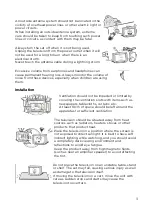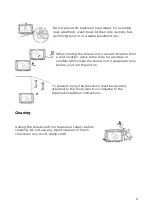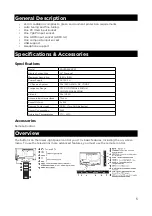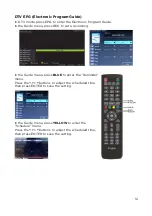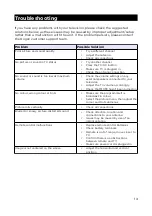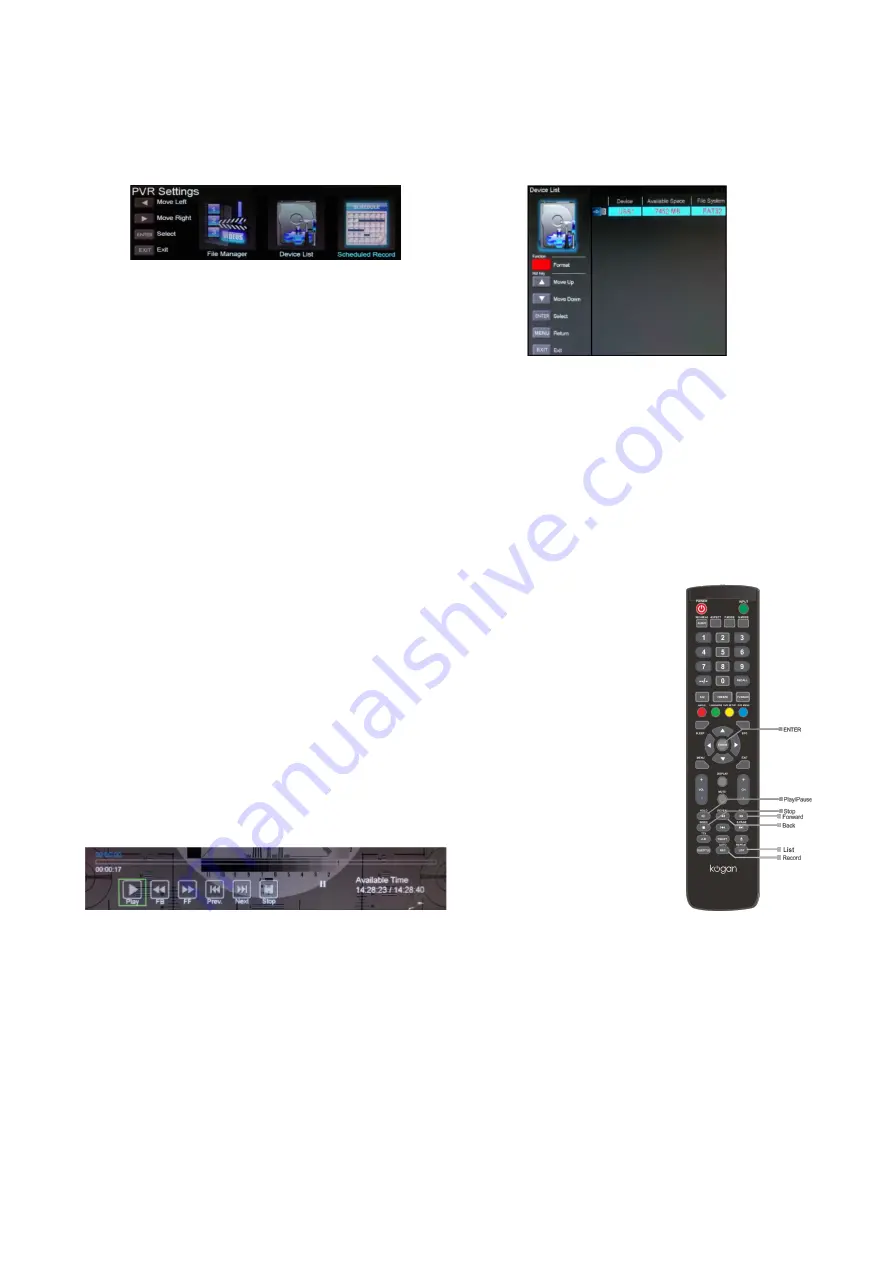
Formatting the USB
Press the LIST button to enter the PVR setting menu, then press to select the
◀ ▶
Device list. Press ENTER to enter the submenu.
In the Device list menu, press to select the USB drive where you want to use
▲ ▼
for the PVR service, then press the RED button to start the formatting.
Note
: the disk must be formatted when first used for PVR. Do not disconnect
the disk or turn the power off during the formatting. The larger your device, the
longer the format process will take. The formatting may take quite a few
minutes to perform. This is not a malfunction. Please wait for the process to
finish.
PVR Guide
If the disk for the PVR is ready, the programs can be recorded in
DTV mode.
Time Shift
In DTV mode, press “T.Shift” to pause the DTV program, then
press it again to resume play. The length of time a program can be
paused depends upon the setting in the PVR File System. Press
◼
to stop the Time Shift.
Press the PLAY button to continue playing the program from the
point where it was paused.
Note
: Time Shift will stop if you change channels, change inputs or
go into standby mode while in Time Shift mode.
Instant Recording
1. Select the desired channel then press the REC button on the remote
control to start recording the current broadcast. A progress bar will be
shown at the bottom of the screen.
2. Recording stops when you press the button. The recorded file will be
stored on the external USB device automatically.
Note
: You can only watch channels on the same frequency as the program
being recorded. If you try to change to another channel or exit to the main
interface, a message will appear prompting you to continue or to stop the
recording.
11
Summary of Contents for KALED24XXXZC
Page 1: ......
Page 7: ...Remote Control 6...