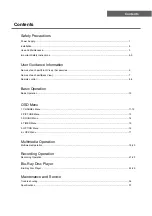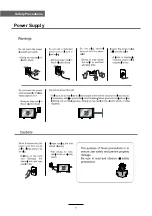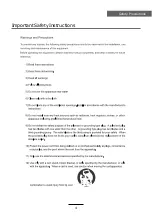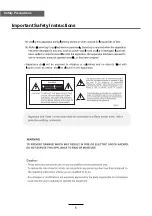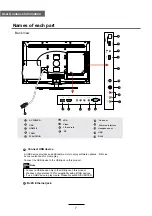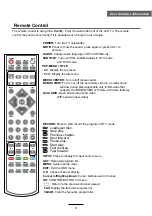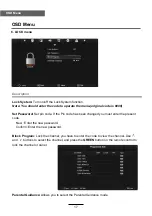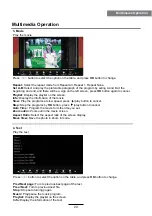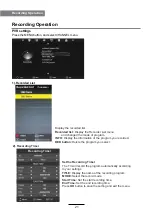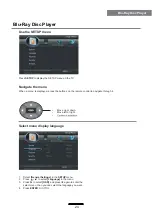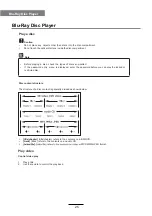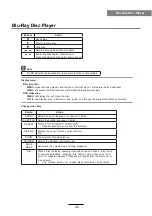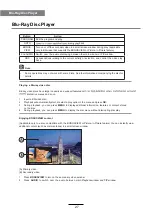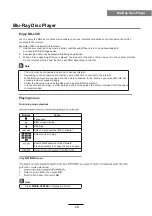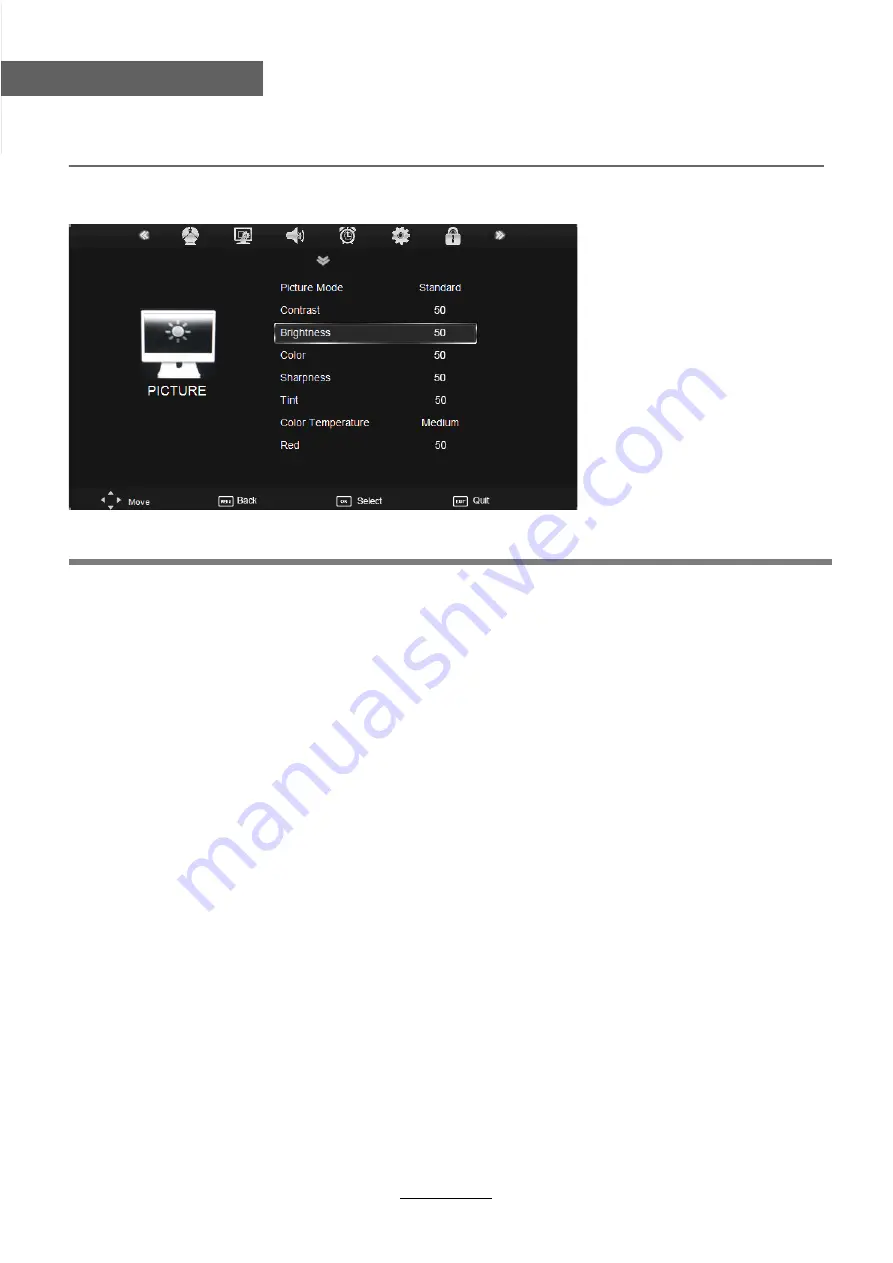
OSD Menu
13
OSD Menu
2. PICTURE menu
Description
Picture Mode:
Choose from Standard, Dynamic, User and Mild.
Note: Contrast, Brightness, Color and sharpness are only available and can be adjusted in
the User mode option in the Picture Mode Settings.
Contrast:
Controls the difference between the brightest and darkest regions of the picture.
Brightness:
Controls the overall brightness of the picture.
Color:
Control the color.
Sharpness:
Increase this setting to see crisp edges in the picture; decrease it for soft edges.
Tint:
Controls the tint ( NTSC mode only).
Color Temperature:
Choose from Medium, Cool, User and Warm.
Red:
Controls the red colour of the picture.
Green:
Controls the green colour of the picture.
Blue:
Con trols the blue colour of the picture.
Aspect Ratio:
Choose from 4:3, 16:9, Zoom1, Zoom2, Just Scan and Panorama.
Note: The aspect ratio modes you can select according to the input source.
Noise Reduction:
Choose interference noise modes form Off, Low, Middle, High and Default.
Screen(PC mode only):
Press
OK
button to enter the submenu to adjust Horizontal / Vertical
position, Size or Phase of the picture.
Summary of Contents for KALED32BRPA
Page 1: ...KALED32BRPA USER MANUAL...
Page 3: ...1 Safety Precautions Power Supply...
Page 4: ...2 Safety Precautions Installation...
Page 5: ...3 Safety Precautions Use and Maintenance...
Page 6: ...4 Safety Precautions Important Safety Instructions...
Page 7: ...5 Safety Precautions Important Safety Instructions...