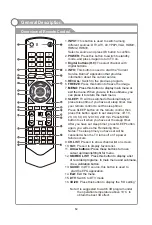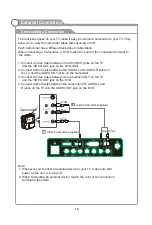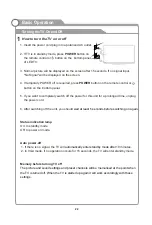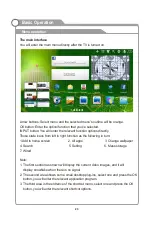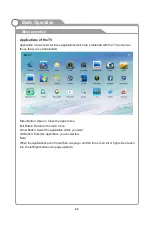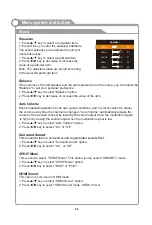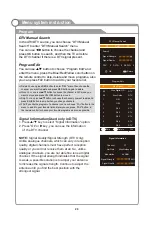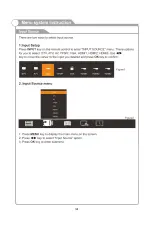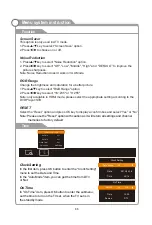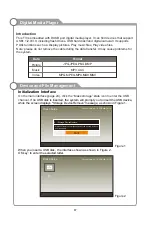Sound Mode Standard
Equalizer
Balance
Auto Volume
Surround
SPDIF Mode
HDMI Sound
3 D
...
0
Off
Off
RAW
HDMI
Sound Mode Standard
Equalizer
Balance
Auto Volume
Surround
SPDIF Mode
HDMI Sound
3 D
...
0
Off
Off
RAW
HDMI
TV Menu
Menu button: Open the TV menu.
Exit button: Close the TV menu.
Arrow buttons: Select the application which you want.
OK button: Enter the selected application settings menu.
Note: Enter the function option by click the status bar.
Menu system instruction
25
3 D
Sound
Image
Program
Input Source
3D
Function
Time
Sound Mode
You can select the type of special sound
to be used when watching a given
settings
broadcast. Your TV has five sound settings (“Standard”,“Music”, “Movie”,“Sports”,
“User”) that are preset at the factory.
1. Press
/
key to select "Sound Mode" option.
2. Press
/
key to select one sound mode.
Standard: Selects the normal sound mode.
Music
: Select the sound mode for music.
Movie: Provides live and full sound for movies.
Sports: Emphasizes bass over other sounds.
User: Selects your custom sound settings (See "User settings for Sound”).
Sound