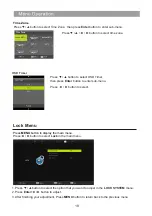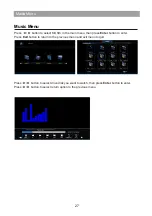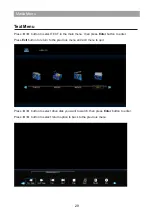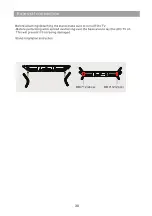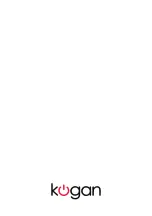Summary of Contents for KALED40GF7300ZA
Page 2: ...1...
Page 3: ...2...
Page 4: ...3...
Page 5: ...12 30 31 32 10 Media Menu 25 4...
Page 6: ...5 General Description...
Page 26: ...L E 9 E I 9 L I 8 6 3 8 9 8 6 F 3 G 8 7 H 9 8 6 Madia Menu 25...
Page 31: ...BB4 12 2pcs BB4 12 2pcs 30...
Page 32: ...31...
Page 33: ...32...
Page 34: ......