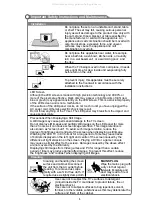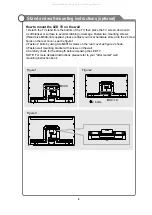8
Stand and wall-mounting instructions (optional)
How to assemble the stand
-Before attaching/detaching the stand, make sure to turn off the TV.
-Before performing work, spread cushioning over the base area to lay the LED TV on.
This will prevent it from being damaged.
If you need to remove or assemble the stand please read the following instructions.
Assembling instruction:
Put the television on the table, fix the stand and the unit with four screws given in the
carton.
Screws(4 x M4*12)
All manuals and user guides at all-guides.com