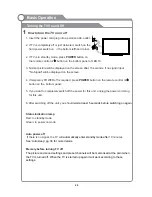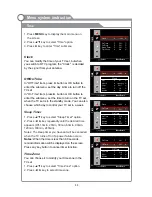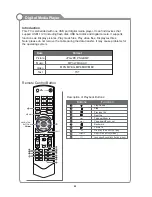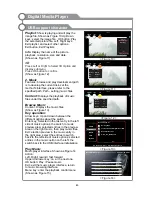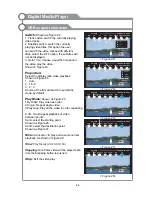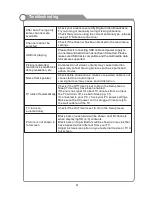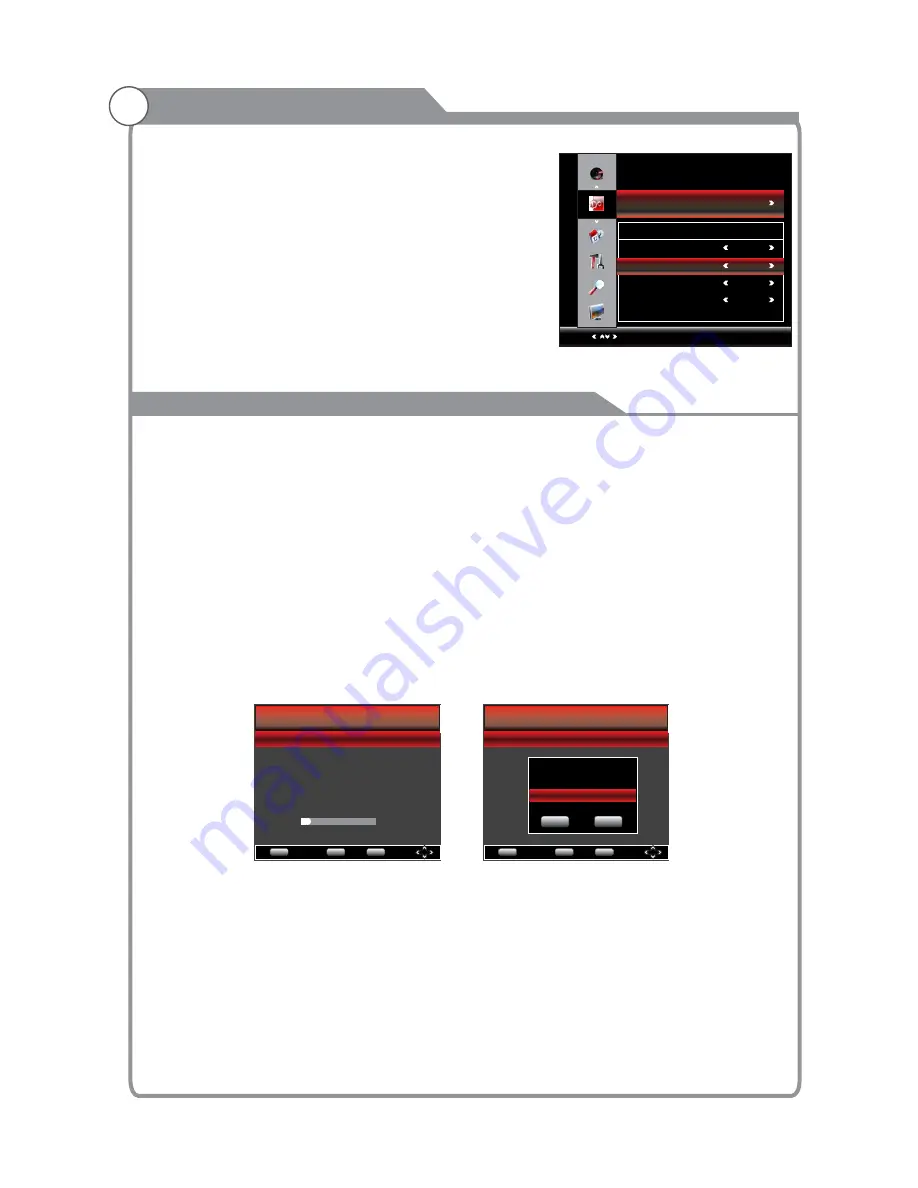
PVR
Menu system instruction
37
PVR File System
Select Disk: Press “OK” button to enter submenu and press
choose the disk for PVR.
Record Max Time: Press
Check PVR File System: Press “OK” button to check if the disk is
PVR.
USB Disk:
Format: Press
OK” button to enter format submenu. The disk must be
when first
used for PVR.
WARNING:
1. Before connecting your USB device to the TV, please back up your files to prevent them
from damage or loss of data.
2. A USB disk must be formatted when first used for PVR. Any existing data on the disk will
be lost during the formatting process. Please back up your disk if you do not want to lose
this data. You are recommended to use a dedicated disk for PVR use only. Do not
disconnect disk or power during formatting.
3. Do not modify PVR files on a PC.
4. Only USB 2.0 support PVR function.
Note: Make sure your USB device is compatible with the TV and able to support
PVR recording.
“
”
to
“
”
to set the max time for PVR Record.
Record Max Time: Set the maximum duration for any recording.
suitable for
Indicates PASS or FAIL for the status of your USB Disk.
“
formatted
Do not disconnect disk or turn power off during formatting.
When formatting your disk, a progress bar will appear on the display.
NOTE: The larger
your device the longer it will take to format. The device may take many minutes to
format, this is not a malfunction, please wait for the formatting to finish.
◄/►
◄/►
Menu
Return
OK
EXIT
OK
Exit
PVR
File System
Select Disk
C:
Record Max Time 4Hr.
Check PVR File System Start
USB
Disk
Format
Time Shift Size
Speed
Disk Remaining Space MB
Menu
Return
OK
EXIT
OK
Exit
PVR
File System
Select Disk
C:
Record Max Time 4Hr.
Check PVR File System Start
USB
Disk
Format
Time Shift Size
Speed
Disk Remaining Space MB
Select Disk
OK
Exit
Disk
C:
3D Setting
1. Press
key to select “3D Setting”option,
press OK/
key to display the “3D Setting” submenu.
2. Press
key to select 3D format, 2D to 3D, 3D to 2D
or 3D order .
3. Press
to confirm
▲
/
▼
►
▲
/
▼
◄/►
to select mode in submenu, then press “Exit”
.
FUNCTION
Select
3D Format
Menu:Return
3D Setting
3D Setting
2D to 3D
3D to 2D
3D Order
Off
Off
Off
Antitone
Note:When you in 3D mode, “2D to 3D” can’t be selected,
When you in 2D mode, “3D to 2D” can’t be selected.
Summary of Contents for KALED423DXZA
Page 1: ...KALED423DXZA USER MANUAL...
Page 54: ......