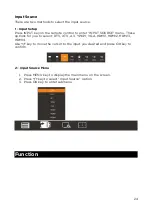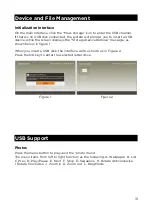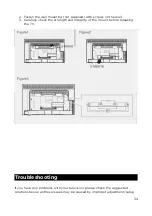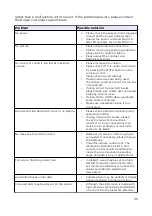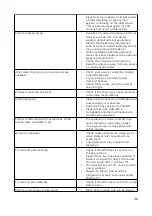on HD channels when displaying SD
(4:3) contents.
•
Black bars on Top & Bottom will be
shown on movies that have aspect
ratios different from your TV.
•
Adjust picture size option on your
external device or TV to full screen.
If you have any further questions or queries regarding this television, please
contact the Kogan customer support team.
37