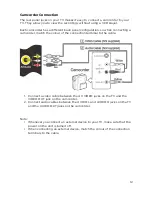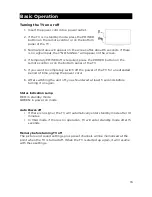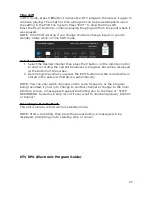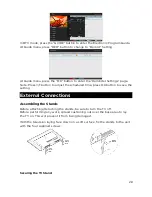Wireless
Press OK or
▶
to enter the submenu, then press /
◀ ▶
to turn the WiFi controller
ON/OFF. Press the OK button on "SSID" and it will display the WiFi list.
Press OK on the suitable WiFi name to connect to it.
PPPOE
Press OK or
▶
to enter the submenu. PPPOE is point-to-point protocol over
ethernet, so for connection operations and instructions contact your local
Internet Service Provider.
PVR (Personal Video Recorder)
PVR File System
WARNING:
1. Before connecting your USB device to the TV, please back up your files to
prevent them from damage or loss of data.
2. A USB disk must be formatted when first used for PVR. Any existing data
on the disk will be lost during the formatting process. Please back up your
disk if you do not want to lose this data. It is recommended that you use a
dedicated disk for PVR use only. Do not disconnect disk or power during
formatting.
3. Do not modify PVR files on a PC.
Note: Make sure your USB device is compatible with the TV and able to support
PVR recording.
•
Select Disk
: Press the “OK” button to enter the submenu and press / to
◀ ▶
choose the disk to use for PVR.
•
Time Shift Size
: Press the “OK” button to enter the submenu and press /
▲ ▼
to choose the file size.
•
Format
: Press the “OK” button to enter the format submenu. The disk
must be formatted when first used for PVR. Do not disconnect disk or turn
power off during formatting. When formatting your disk, a progress bar
will appear on the display.
NOTE: The larger your device the longer it will take to format. The device
may take many minutes to format. This is not a malfunction, please wait
for the formatting to finish.
•
Speed Check
: Test your disk speed.
PVR Guide
If the disk for PVR is ready, the programs can be
recorded in DTV mode.
26
Summary of Contents for KALED43SMTZA
Page 1: ......
Page 9: ...Remote Control 8...