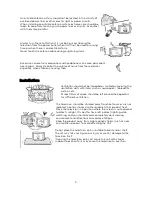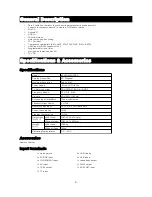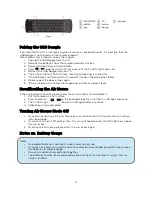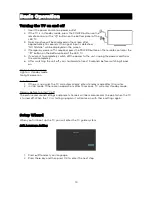Summary of Contents for KALED49SUHDZA
Page 1: ......
Page 27: ...External Connections Connecting a VCR 26...
Page 28: ...Connecting a Camcorder 27...
Page 29: ...Connecting a DVD Player Blu Ray Player Set Top Box via HDMI 28...
Page 30: ...Connecting a Digital Audio System 29...
Page 31: ...Connecting to PC 30...