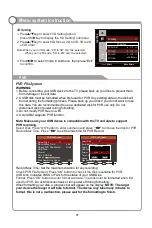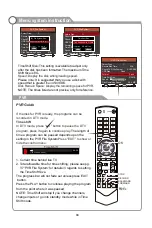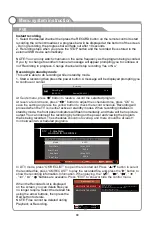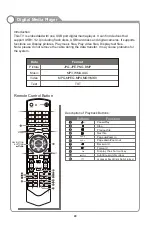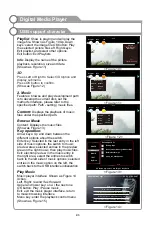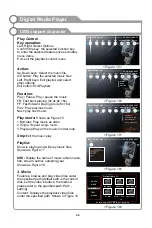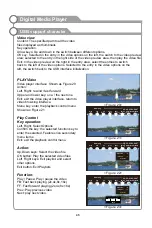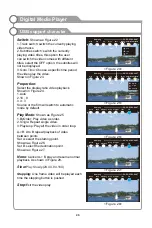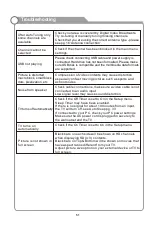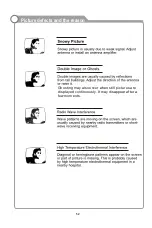Digital Media Player
USB support character
49
Current Drive:
Set "Photo", "music", "video", "document" for the entire query path
specified disk. This option is selected, each time a user visit the "Photo", "music",
"video", "Documents" for the current disk contains all the photos / music / video /
document file. Entry: If you enter the C drive, when setting the current disk is
selected, the view, "photo", "music", "video", "document" is displayed when the
C drive, all photos / music / video / document file. As to the current disk to find the
entire disk media files, so speed will be very slow, do not recommend this path set up.
Current Path:
Set "Photo", "music", "video", "document" of the specified query path
for the currently selected folder path. when choosen, each time a user browsing
photos, music, video, document files is the current folder contains all the photos /
music / video / document files.For example,the currently selected folder is
"KKDOWNLOAD", when elected in the current path, browsing the "photo", "music",
"video", "document" to display all photos / music / video / document files in the
"KKDOWNLOAD" folder.This will be faster when searching.Therefore, it is strongly
recommended that users put all kinds of media files in a fixed folder and set folder
to specify the path, so you can save search time.
Key operation:
Arrow keys: Up and down between the different
options about the switch.
OK key: If the focus is on the left side when
Regional Options, switch to the right area;
when the focus is on the right side file display
area, if the focus on the folder, then into the
folder. If movies, music, pictures, text, and
then play the file.
Exit: If the focus is on the left, the switch back
to the USB initialization interface; if the focus
is on the right side of the menu and when in the
root directory, then switch to the left region, if
the focus is on the right side when the non-root
directory, then return to the previous level
directory. Set path Description: display area is
selected in the file folder, the folder will appear
to set the right function. Right-click the arrow
keys to select the settings option and then
press the OK button will pop up settings dialog,
set the box includes two options: the current
disk and the current path.
Up and down keys to switch between these two
options, select the OK button is selected the
path way out to save the current settings and
launch path settings menu.
As shown in Figure 39
PHOTO
MUSIC
MOVIE
TEXT
My Disk
1/1
Landscape2.jpg
Street.jpg
Ad.mpeg
Burning. Mp3
Jesus To A Child George Michael. Mp3
Ernest Hemingway's corpus. txt
Jane Eyre. txt
Setup
Setup
Current Drive
Current Path
Index Path
<Figure 38>
PHOTO
MUSIC
MOVIE
TEXT
My Disk
1/1
Landscape2.jpg
Street.jpg
Ad.mpeg
Burning. Mp3
Jesus To A Child George Michael. Mp3
Ernest Hemingway's corpus. txt
Jane Eyre. txt
Setup
<Figure 39>
Current Path C:\
Saving settings ......
UP
/
Down key: Entry Type Select OK key: Select Entry Type Exit key:save Entry setting And Return
UP
/
Down key: Entry Type Select OK key: Select Entry Type Exit key:save Entry setting And Return
Current Path C:\
Summary of Contents for KALED503DZA
Page 1: ...USER MANUAL...