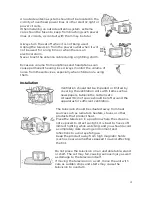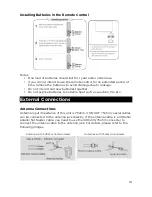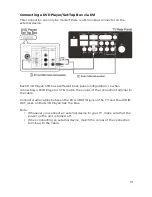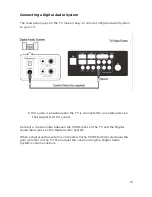An outside antenna system should not be located in the
vicinity of overhead power lines or other electric light or
power circuits.
When installing an outside antenna system, extreme
care should be taken to keep from touching such power
lines or circuits, as contact with them may be fatal.
Always turn the set off when it is not being used.
Unplug the television from the power outlet when it will
not be used for a long time or when there is an
electrical storm.
Never touch the antenna cable during a lightning storm.
Excessive volume from earphones and headphones can
cause permanent hearing loss. Always monitor the volume of
noise from these devices, especially when children are using
them.
Installation
Ventilation should not be impeded or limited by
covering the ventilation slots with items such as
newspapers, tablecloths, curtains etc..
At least 10cm of space should be left around the
apparatus for sufficient ventilation.
The television should be situated away from heat
sources such as radiators, heaters, stoves or other
products that product heat.
Place the television in a position where the screen is
not exposed to direct sunlight. It is best to have soft
indirect lighting while watching, and you should avoid
a completely dark viewing environment and
reflections to avoid eye fatigue.
Keep the product away from high magnetic fields
(such as near an amplifier speaker) to avoid affecting
the tint.
Do not place the television on an unstable table, stand
or shelf. The set may fall, causing serious injury as well
as damage to the television itself.
If moving the television on a cart, move the unit with
care as sudden stops and starts may cause the
television to overturn.
4
Summary of Contents for KALED553DSMTZB
Page 1: ......
Page 9: ...Remote Control 8...