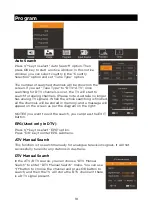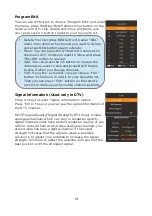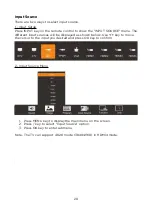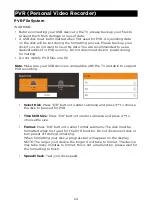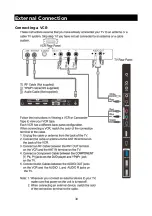Summary of Contents for KALED55UHDZD
Page 1: ...5511 Agora 4K Smart LED TV Ultra HD KALED55UHDZD USER MANUAL...
Page 11: ...Remote Control 10...
Page 31: ...External Connection Connecting a VCR 30...
Page 32: ...Connecting a Camcorder 31...
Page 33: ...Connecting a DVD Player Blu Ray Player Set Top Box via DVI 32...
Page 34: ...Connecting a DVD Player Blu Ray Player Set Top Box via HDMI 33...