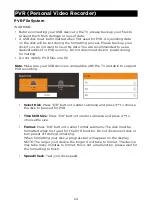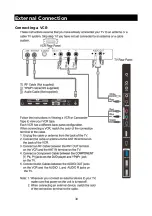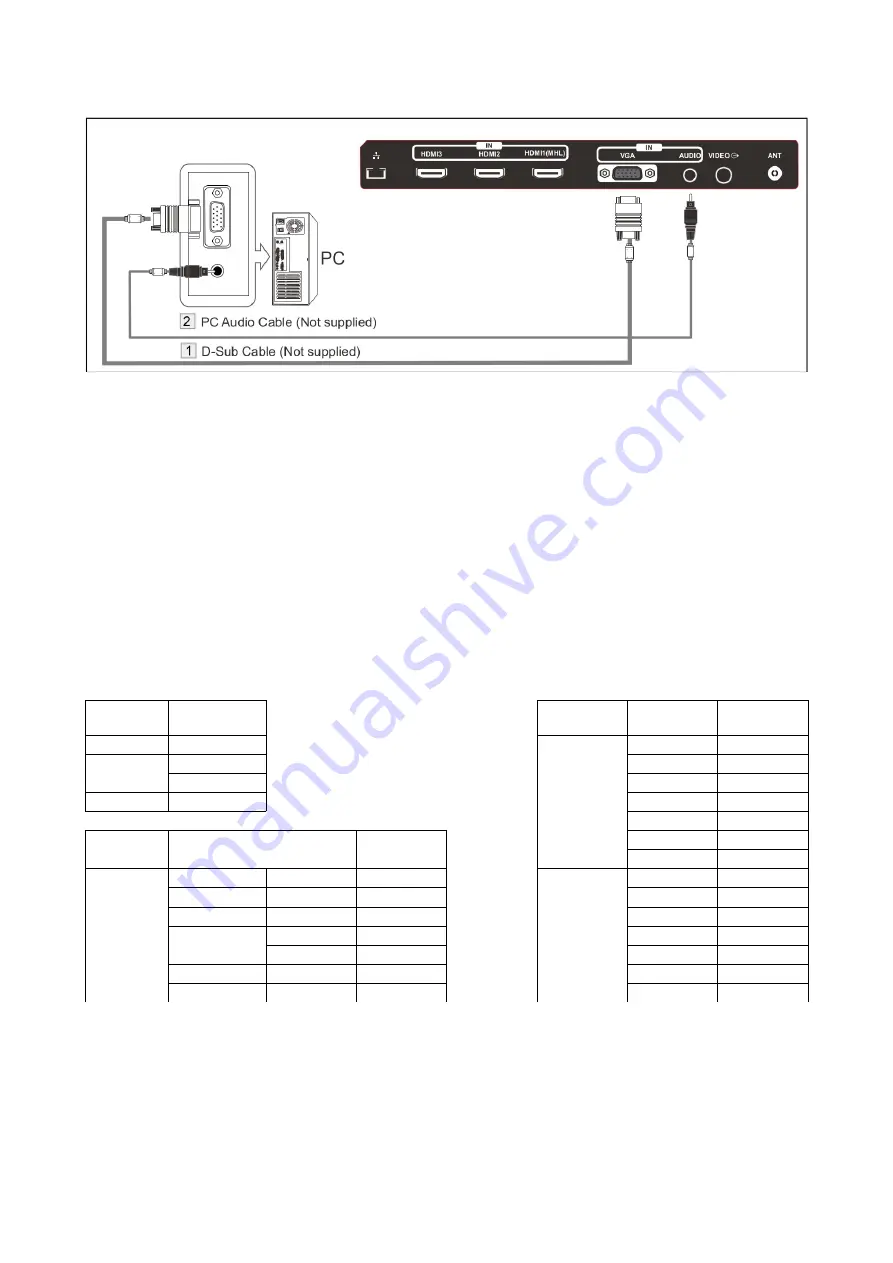
Connecting to PC
Each PC has a different back panel configuration.
1. Connect a D-Sub Cable between the VGA/PC IN connector on the TV and
the PC output connector on your computer.
2. Connect a PC audio cable between the PC AUDIO IN jack on the TV and
the Audio Out jack of the soundcard on your computer.
You should set the PC software before you connect a PC to your TV (please
refer to “PC DISPLAY” settings)
Note: Whenever you connect an external device to your TV, make sure that the
power on the unit is turned off.
When connecting an external device, match the colour of the connection
terminal to the cable.
Supported Signals
Input
Mode
Input
Resolution
Vertical
Frequency
DTV
DVB-T
Component
480i
60Hz
ATV
PAL BG I DK
480P
60Hz
SECAM BG DK
576i
50Hz
CVBS
PAL/NTSC/SECAM
576P
50Hz
720P
50Hz/60Hz
Input
Resolution
Vertical
Frequency
1080i
50Hz/60Hz
1080P
50Hz/60Hz
PC/VGA
VGA
640 x 480
60Hz
HDMI
480P
60Hz
SVGA
800 x 600
60Hz
576P
50Hz
XGA
1024 x 768
60Hz
720P
50Hz/60Hz
SXGA
1280 x 1024
60Hz
1080i
50Hz/60Hz
1360 x 768
60Hz
1080P
50Hz/60Hz
1920 x 1080
60Hz
2160i
50Hz/60Hz
4KX2K
3840 x 2160
60Hz
2160P
50Hz/60Hz
3
5
Summary of Contents for KALED55UHDZD
Page 1: ...5511 Agora 4K Smart LED TV Ultra HD KALED55UHDZD USER MANUAL...
Page 11: ...Remote Control 10...
Page 31: ...External Connection Connecting a VCR 30...
Page 32: ...Connecting a Camcorder 31...
Page 33: ...Connecting a DVD Player Blu Ray Player Set Top Box via DVI 32...
Page 34: ...Connecting a DVD Player Blu Ray Player Set Top Box via HDMI 33...