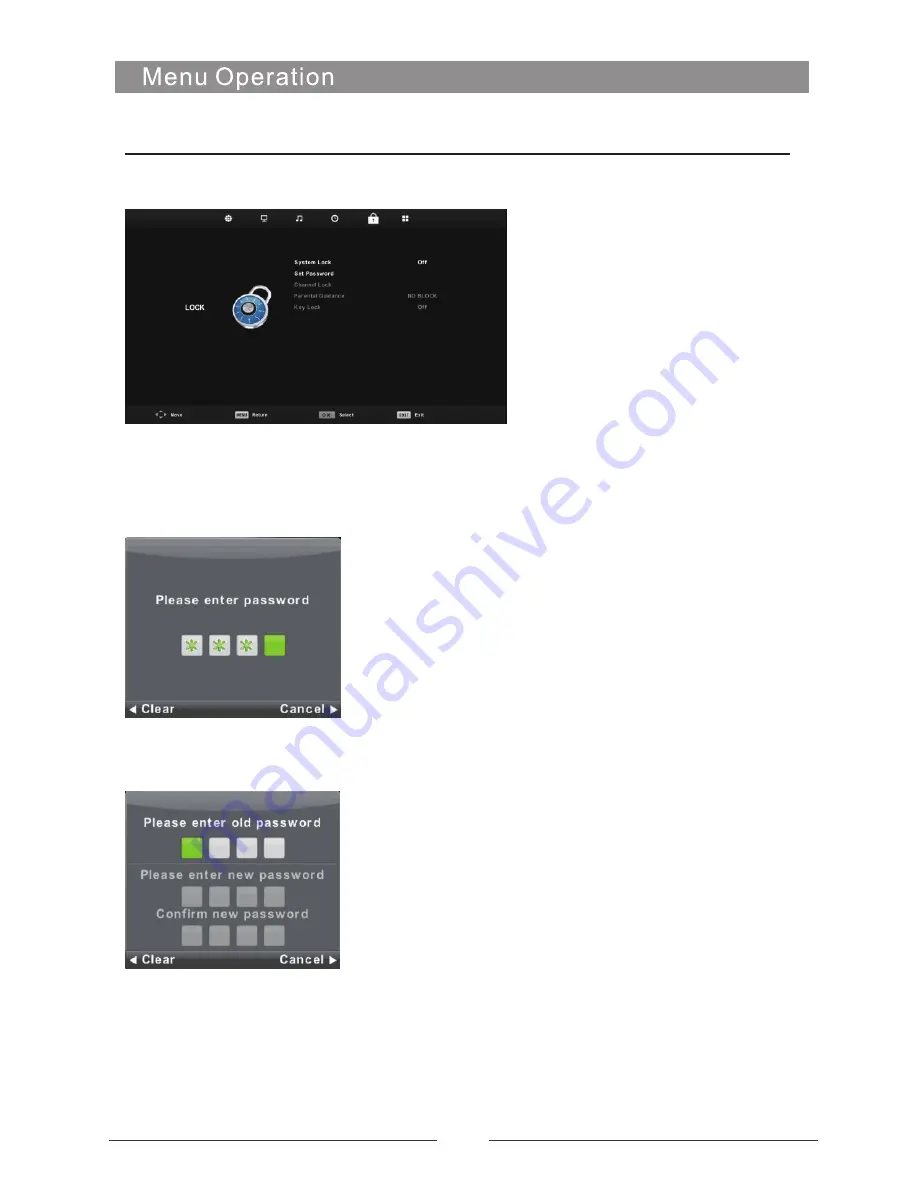
Lock System
Lock Menu
Press
MENU
button to display the main menu.
Press ◄ / ► button to select
Lock
in the main
menu.
1.
Press
▼
/
▲
button to select the option that you want to adjust in the
LOCK SYSTEM
menu.
2.
Press
Enter/
◄ / ► button to adjust.
3.
After finishing your adjustment, Press
MENU
button to return back to the previous menu
.
Press
▼
/
▲
button to select Lock System,
then press
Enter
button to make the following 3 options valid.
and if you forget what you set,
Default
password
is
0000,
please call the Customer Service.
Set Password
Press
▼
/
▲
button to select Set Password,
then press
Enter
button to enter sub-menu to set new password.
18
Summary of Contents for KALED65UHDNSZA
Page 1: ...LED TV KALED65UHDNSZA OWNER S MANUAL ...
Page 2: ......
Page 3: ......
Page 4: ......
Page 6: ...65 180W 110 240V 50 60Hz KALED65UHDNSZA Quick Start Guide 5 3840X2160 ...
Page 7: ...6 Optional BM4X20mm 3pcs BM4X20mm 3pcs ...
Page 29: ...28 ...
Page 30: ...29 ...
Page 31: ......













































