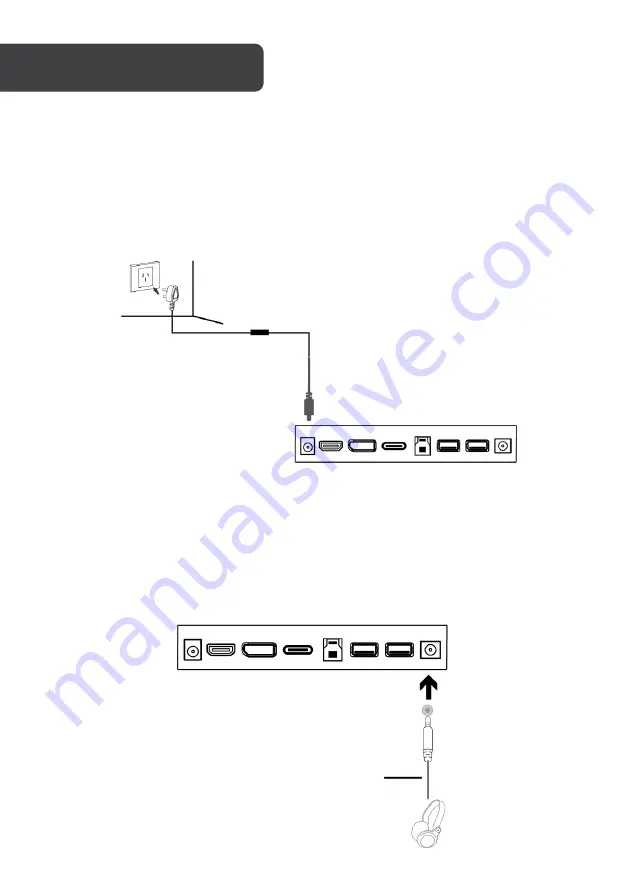
Power
1.
Connect the included power cable to the monitor power port.
2.
Connect the power cable to the power adapter.
3.
Connect the power adapter to the power outlet.
Audio
1.
Connect a 3.5mm audio cable to the audio out on the monitor.
2.
Connect the audio cable to the 3.5mm port on your headphones or speakers.
Note:
The monitor may need to be set as the PC’s default sound output device.
CONNECTIVITY
Earphones (not included)
Power cable
Power adapter






































