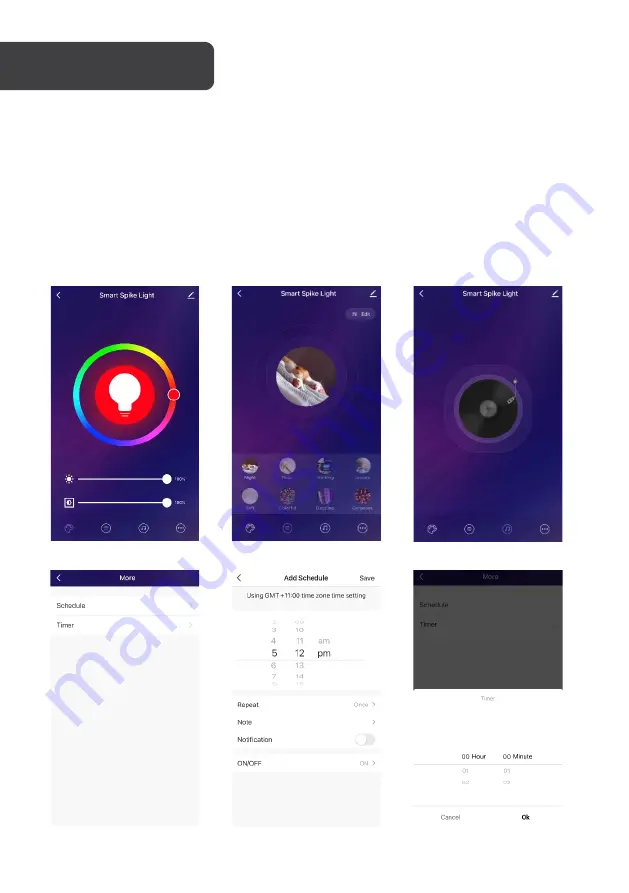
When the light is switched on, the following options are displayed on the control page:
Colour
Choose the spotlight colour. Edit the brightness and saturation.
Scene
Select a scene and reset by tapping the Edit icon.
Music
Select music, the spotlight colour changes depending on the music played.
More
Select More to access the following options:
Timer
Set timer to automatically switch on and off the spotlights.
Schedule
Schedule the spotlights to be on or off on the selected day and
time.
Colour
Scene
Music
More
Schedule
Timer
OPERATION
Summary of Contents for KAOTLTSMS3A
Page 1: ...KOGAN SMARTERHOME RGB SMART LED OUTDOOR SPOTLIGHT SET OF 3 KAOTLTSMS3A ...
Page 2: ......
Page 22: ...NOTES ...
Page 23: ......










































