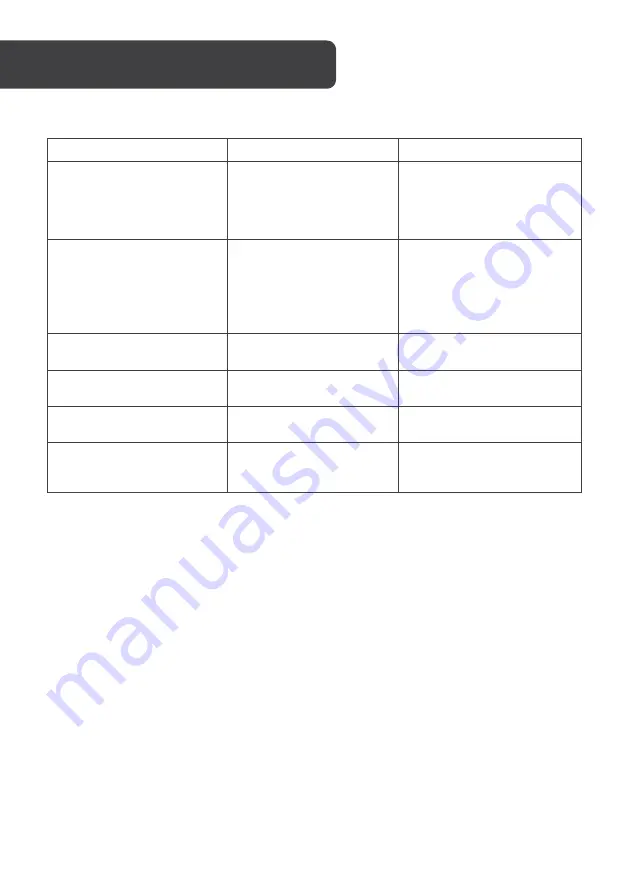
Problem
Reason
Solution
The scanner won’t turn on
Low battery
Batteries not installed
correctly
Replace batteries
Check polarity of battery
matches symbols in the
battery compartment
Picture not saved after
scanning
MicroSD card not
installed
MicroSD card is full
Micro SD card not
formatted correctly
Insert MicroSD card
Download the images to a
computer to free space
See “Formatting SD Card”
Scanner won’t connect to a
computer
Poor connection
Check the USB cable and
computer
Poor battery life
Using the wrong type of
battery
Insert x2 new AA alkaline
batteries
Image is unclear
Dirty scanner lens
Use a soft and dry cloth to
clean the lens.
RED LED is on
Scanning too fast
Press POWER/SCAN
button, then start scanning
again
TROUBLESHOOTING






























