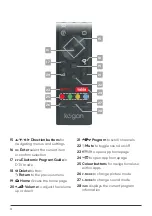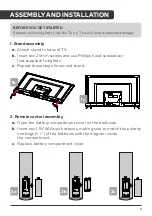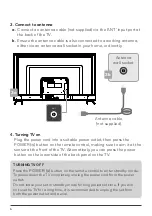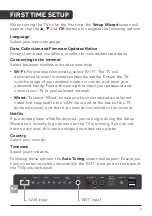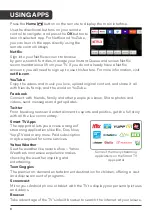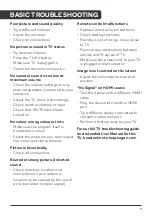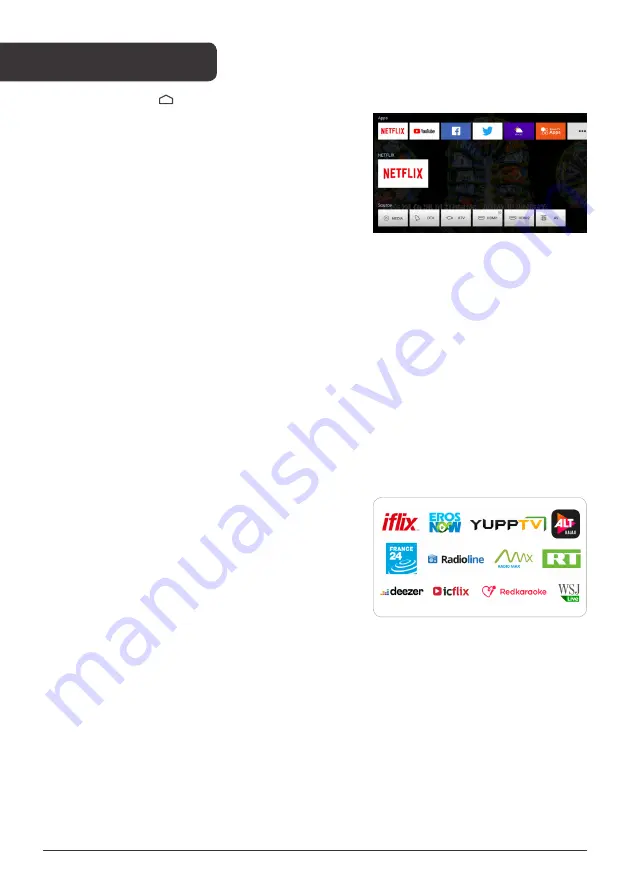
8
USING APPS
Press the
Home ( )
button on the remote to display the main interface.
Use the directional buttons on your remote
control to navigate, and press the
OK
button to
launch selected app. For Netflix and YouTube,
you can launch the apps directly using the
remote control hotkeys.
Netflix
Sign into your Netflix account to browse
by genre, search for titles, manage your Instant Queue and review Netflix
recommendations all from your TV. If you do not already have a Netflix
account, you will need to sign up to use this feature. For more information, visit
netflix.com
YouTube
Enjoy the videos and music you love, upload original content, and share it all
with friends, family, and the world on YouTube.
Connect with friends, family and other people you know. Share photos and
videos, send messages and get updates.
From breaking news and entertainment to sports and politics, get the full story
with all the live commentary.
Smart TV Apps
The app portal lets you access a range of
streaming applications like iflix, Eros Now,
YuppTV and many more. Paid subscription
may be required for some services.
Yahoo Weather
See the weather like never before – Yahoo
Weather’s immersive experience makes
checking the weather inspiring and
entertaining.
Toon Goggles
The premier on-demand entertainment destination for children, offering a vast
and diverse amount of programs.
Screencast
Mirror your Android phone or tablet with the TV to display your personal pictures
and videos.
Browser
Take advantage of the TV’s inbuilt browser to search the internet at your leisure.
Some of the many streaming
applications on the Smart TV
Apps portal