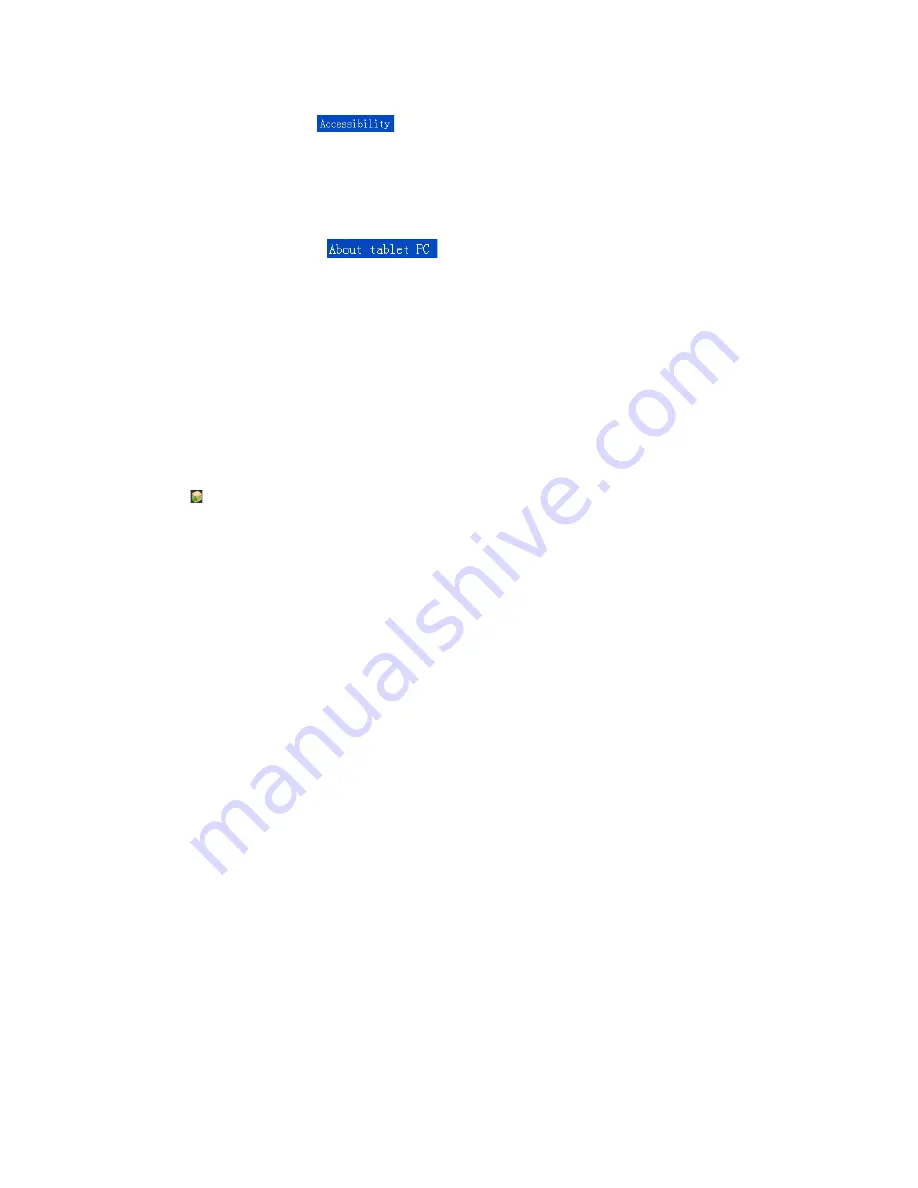
3.14.
Developer Options
•
Click the Settings menu
“
”
to enter the settings. USB debugging, Control the OTG
USB communication with the computer and copy data, keep the wake-up state, allow simulation
of location, HDCP check, Desktop backup password, etc.
3.15.
About
Tablet PC
•
Click the Settings menu
“
”
where you can view information about the unit,
including the status information, Legal Information, Model, System version, Kernel version,
Version number, etc.
4.
Software Installation and Management
4.1.
APK Installer (application installation tool)
•
Native support for third-party applications is based on Android platform. Most applications can be
obtained from the network or copied from a memory/flash card. Then you can proceed to install
and use the applications.
•
Click
“
”
Pop-up Apk installation options
:
Installation, management, and exit are the three
options
•
Install
:
Click Install, enter Apk installer interface
Internal Memory
and SD Card corresponding to
the flash memory disk/card storage disk; To enter the disk, select the right side of the box APK
format installer, then click Install. Once the operation is complete, return to the main interface
and the installation is complete, the software will appear in the menu
•
Management: click management, access to third-party software interface
- Start: Run the software
- Export: export software to the SD card.
-Uninstall: uninstall the software
- Search: search for the software in the software store
- Cancel: to cancel the operation
•
Exit: back to the main interface
4.2.
Explorer
•
Click on the main menu of " Explorer " icon to go into the management interface
Click on the "SD Card " or "Internal Memory " to expand the drop down folder to display all related
files. From here you can select the files for add, copy, paste , delete, edit.
5
Summary of Contents for KATBL10A08E
Page 1: ...d d USER MANUAL...




























