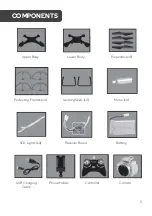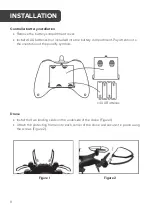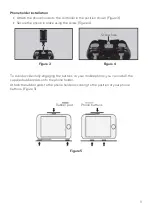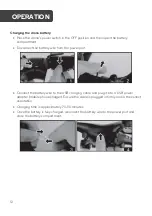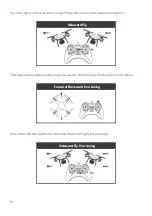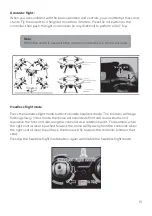19
Apart from the controller, the drone can also be controlled through using the “VS FPV” app.
1.
Installing the VS FPV app to your mobile phone
Please scan the below QR code to download the app according to your phone’s
operating system.
iOS
Android
2.
Connecting
•
Turn on the drone.
•
Enter the Wi-Fi settings of your phone and search for the Wi-Fi
network,
"VS FPV _***" and connect.
3.
Opening and using the app
•
Open the “VS FPV” app, then
tap “Connect”.
APP INSTALLATION