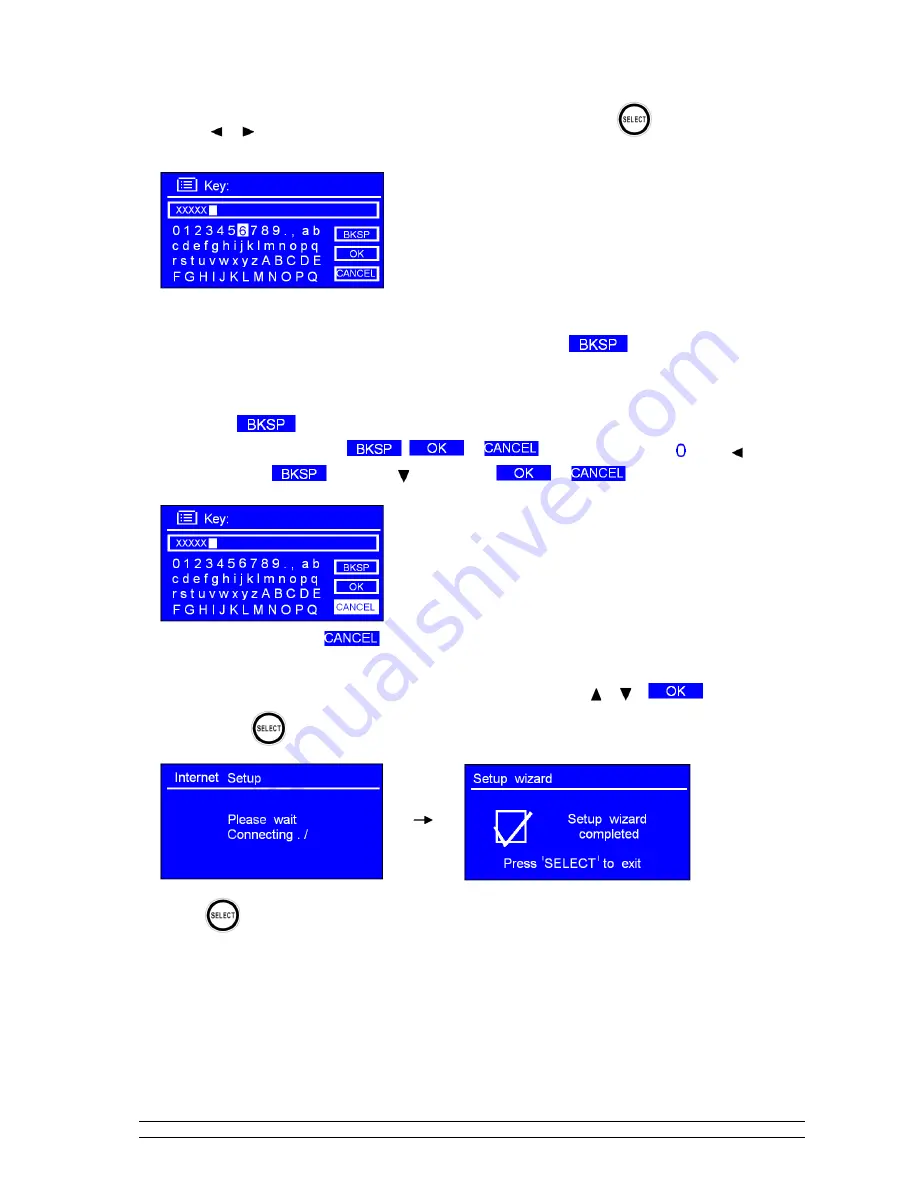
8
Press
or
to cycle through the alphanumeric character list, press
to select an appointed
character.
Note
: WEP/WPA pass codes are case-sensitive.
If you make a mistake while entering your password, select
„
‟
to delete a
character.
Note
: a.>
= Backspace.
b.> Method for selecting
,
or
: while cursor points to
‘ ’,
press , and you
can select
, then press you can select
or
in turn.
c.> If you select
, you
will be returned to previous track.
d.> Radio
will automatically save the WEP/WPA password you have entered.
e.> After selecting the final character of your password, press
or
to
, and then press
to confirm.
7. Press
to exit.
The WiFi setup is complete!











































