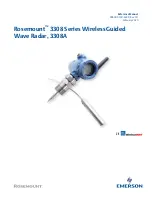42
3.
Check the “share my media to” box. In the list, click your
Radio *
, click
Allow
, the selected device will
now show a green tick and then click
OK
.
*
If your device does not appear in the list of devices, perform the following steps;
a. From the "Media Player" menu of your internet radio, select "UPNP Servers", a list of available
computers will appear.
b. Select the required computer.
Your device will now appear in the list. If you want to check that this is your Radio, right click on the
device and select “Properties”: your Radio's MAC address will be shown.
Step 2: Play Music on the Internet Radio
After installing and configuring your Radio and Windows Media Player 11, you are now ready to play
music via a wireless connection.
The following steps describe how to play music with your Radio.
1. Select "UPNP Servers" in the "Media Player" menu.
2. Select the computer you wish to play the music files from.
3. Use the controls to browse according to the following criteria: All Music, Genre, All Artists,
Contributing Artists, Album Artists, Composers, Albums, Playlists, Folders or Star Ratings and then
press
to confirm.
4. Select the tracks you want to play, and then press
. Enjoy the music!