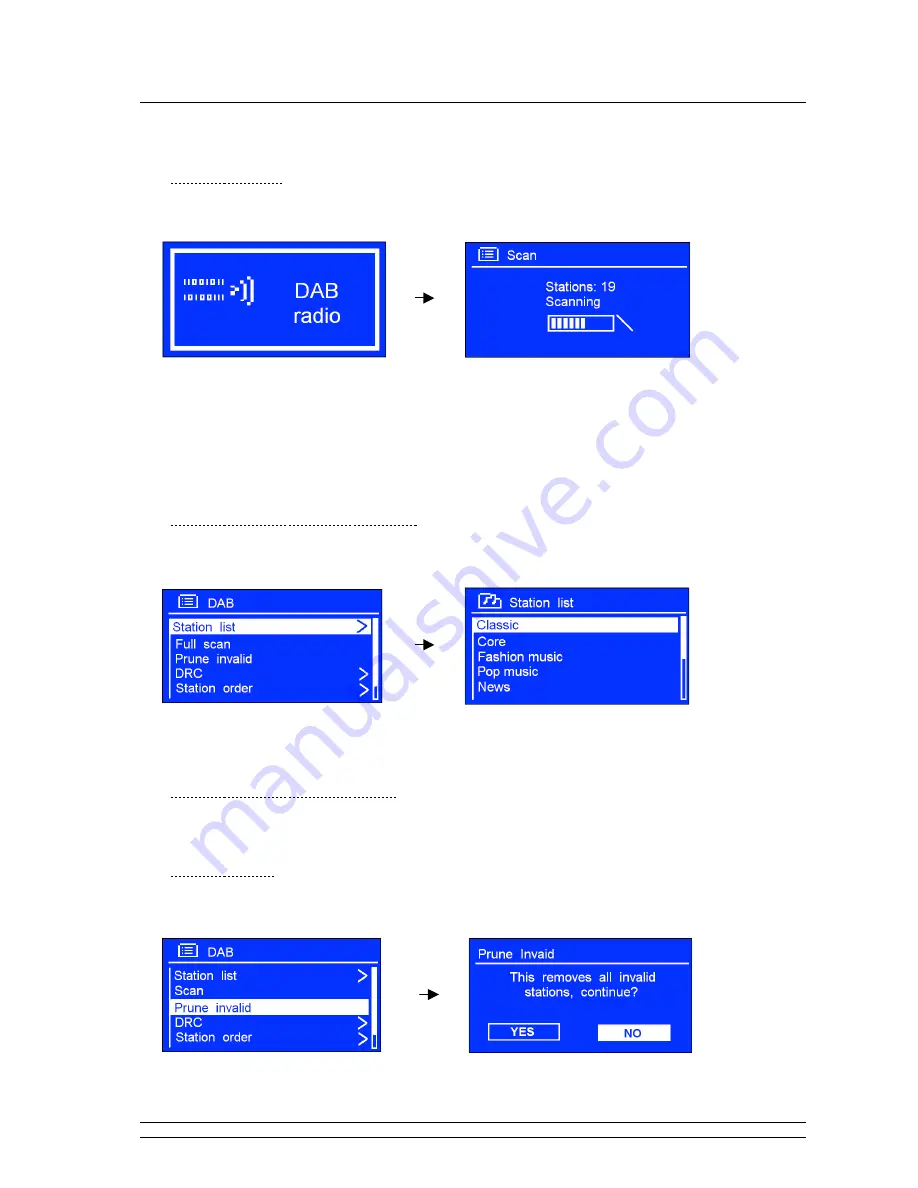
15
DAB Mode
∗
Getting Started
1. Press
MODE
repeatedly until <
DAB radio
> is showing up. For initial use, it will make a full scan and
store stations list in its memory.
@
Note
: in use, you can redo a full scan to update stations list through: press and hold
MENU
,
and then
turn the
SELECT
knob to ‘
Full Scan
’, press this knob to confirm.
2. Once the scan process is completed, the DAB+, DAB stations will be displayed in alphanumeric order.
The first station in the list would be selected.
@
Note
: if no DAB+, DAB signal is found in your area, it may be necessary for you to relocate your radio.
∗
Convert to Another DAB+ Station
@
Note
: if a wrong operation is conducted, you can move back at any time by pressing
BACK
.
1. Press and hold
MENU
, and then press the
SELECT
knob to enter <
Station list
>.
3. Turn the
SELECT
knob to cycle through stations list, and then press this knob to confirm.
@
Note
: if no DAB+, DAB signal is found in your area, it may be necessary for you to relocate your radio.
∗
Dynamic Label Segment (DLS)
This is scrolling text information supplied by the DAB+, DAB station. It may comprise
information on music title or detail of the program which is provided by the broadcaster.
∗
Prune invalid:
@
To remove those still listing, but currently unavailable stations.
1. Press and hold
MENU
, and then turn the
SELECT
knob to <
Prune invalid
>, press it to confirm.
2. Turn the
SELECT
knob to ‘
YES
’, and press it to confirm.












































