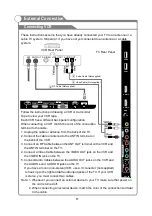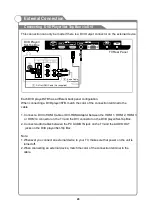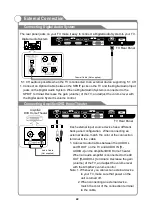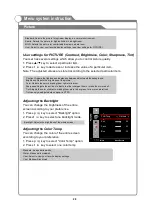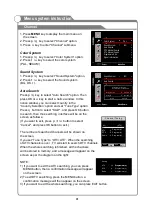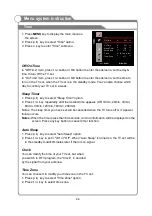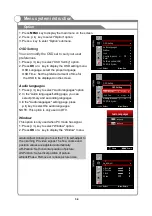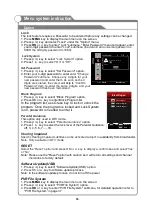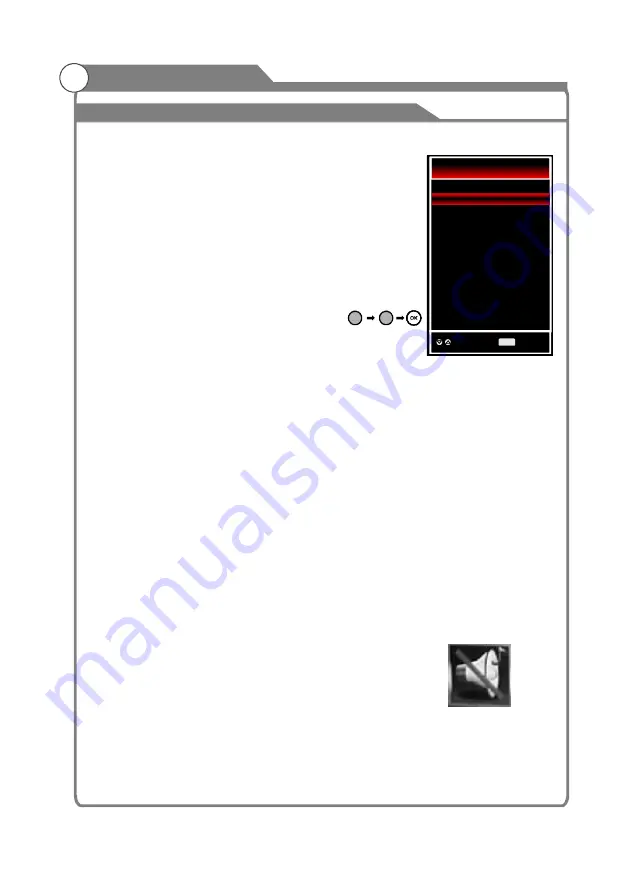
Menu operation
1
Input Setup
Channels Selection
olume Adjustment and Mute Setup
Press
key on the remote control to enter "INPUT
SOURCE" menu. There are twelve options for you to select: ATV,
DTV, AV1, AV2, AV3, Component, PC-RGB, HDMI1, HDMI2,
HDMI3, HDMI4 and USB Use
/ key to move the cursor to
the input you desired and press
key to confirm.
There are four ways to select channel:
1) Using number keys and
keys on the remote control to
select channel directly.
2) Using
/
key on the remote control or on your TV to select channel.
/
3) Press
key to return to previous channel, press it again to return to current
channel.
is not activated if no channel has been changed after TV turning on.
4 Select channels from "Channel List" or "Favorite Channels List".
Press OK key to select Channel.
Press
/
key on the remote control or on the TV to display "Volume" menu,
adjust the volume of TV between 0 to 100 by using
/ key:
To increase the volume, press
key;
To decrease the volume, press
key;
Press
and the sound cuts off. The MUTE icon will appear in the lower-left corner
of the screen.
To resume sound, press the
button again, or simply press the VOL /
key.
INPUT
OK
,
OK
PROG
PROG
RECALL
RECALL
RECALL
Volume adjustment
VOL
VOL
VOL
VOL
Mute
MUTE
MUTE
▲
q
rs
rs
rs
rs
r
s
rs
)
To select channel 90, press
.
When you use the number buttons, you can directly select channels
that were either erased or not memorized.
When you press the
key, the TV changes channels in sequence. You will see all the
channels that the TV has memorized.
You will not see channels that were either erased or not memorized.
To quickly switch between two channels that are far apart, tune to one channel, then use the
number keys to select the second channel. Then use the
button to quickly alternate
between them.
V
(
(
2
Basic Operation
3
9
0
25
Input Source
ATV
DTV
AV 1
AV 2
AV 3
Component
PC-RGB
HDMI1
HDMI2
HDMI4
HDMI3
USB
Select
O K
OK
Summary of Contents for KGNFHDLED42VAB
Page 1: ...KGNFHDLED42VAB USER MANUAL...