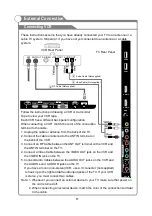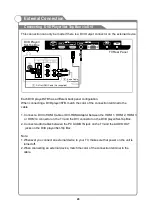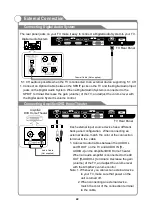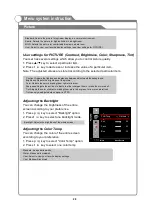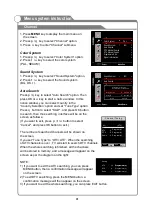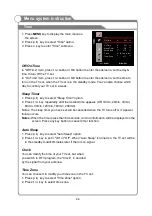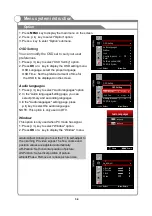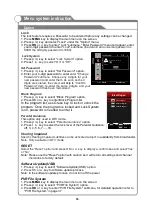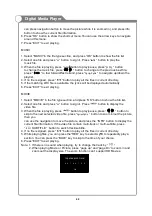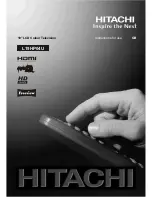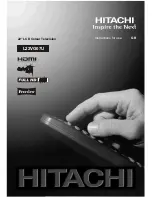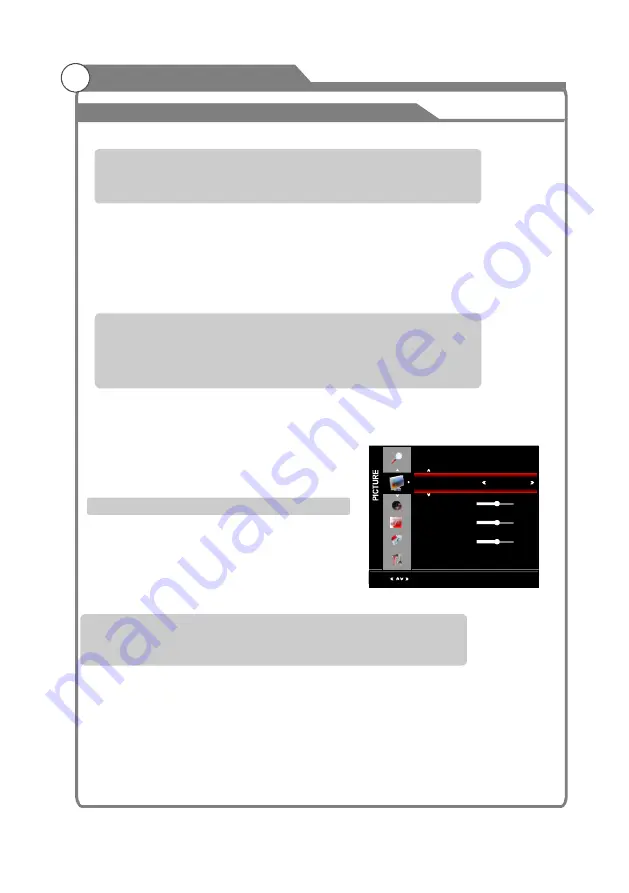
▲ ▼
Your set has several settings which allow you to control picture quality.
1. Press
/
key to select a particular item.
2. Press
/
key to decrease or increase the value of a particular item.
Note: The adjusted values are stored according to the selected particular item.
User settings for PICTURE (Contrast, Brightness, Color, Sharpness, Tint)
t u
Standard: Selects the picture for optimum display in a normal environment.
Sports: Selects the picture for high-definition in a bright room.
MILD: Selects the picture for comfortable display in a dark room.
User: Select to view your favorite display settings (see User settings for PICTURE).
Contrast: Adjusts the lightness and darkness between objects and the background.
Brightness: Adjusts the brightness of the picture.
Color: Adjusts the colors, making them lighter or darker.
Sharpness: Adjusts the outline of objects to either sharpen them or make them more dull.
Tint: Adjusts the color of objects, making them more red or green for a more natural look.
Tint can only be adjusted when signal is NTSC.
Adjusting the Backlight
Adjusting the Color Temp
You can
the brightness of the entire
screen according to your preference.
1. Press
/
key to select "Backlight" option.
2. Press /
key to select one backlight mode.
You can change the color of the entire screen
according to your preference.
1. Press
/
key to select "Color Temp" option.
2. Press
/
key to select one color temp.
p q
t u
p q
t u
change
Backlight: Adjusts the brightness of the whole screen.
Picture
Menu system instruction
Standard: Keeps whites white.
Warm: Makes whites reddish.
User: Select to view your favorite display settings.
Cool: Makes whites bluish.
28
Select
Menu:Return
Color Temp
Standard
Red
50
Green
50
Blue
50
Summary of Contents for KGNFHDLED42VAB
Page 1: ...KGNFHDLED42VAB USER MANUAL...