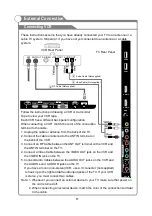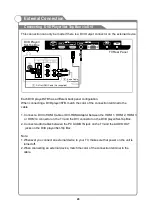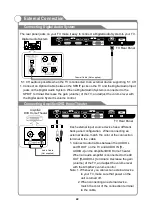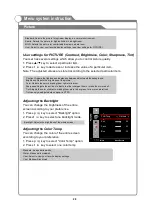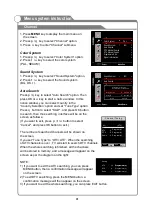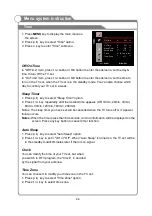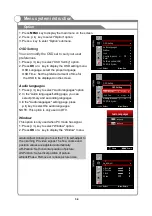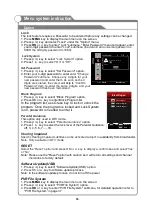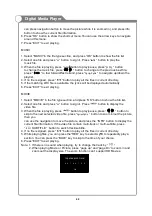1. Press
key to display the main menu on the screen.
2. Press
/
key to select "Sound" option.
3. Press
key to enter "Sound" submenu.
4. You can also press the
key on the
remote control to select one of the sound
settings.
You can select the type of special sound
to be used when watching a given broadcast.
Your TV has five sound settings (
“
Standard
”
,
“
Music
”
,
“
Movie
”
,
“
Sports
”
, "User") that are
preset at the factory.
1. Press
/
key to select "Sound Mode" option.
2. Press
/
key to select one sound mode.
If the volumes of the left speaker and the right speaker
are not the same, you can adjust the "Balance" to suit
your personal preference.
1. Press
/
key to select "Balance" option.
2. Press
/
key to decrease or increase the value of
the item.
1. Press
/
key to select an equalizer item.
2. Press OK or
key to enter the equalizer
.
The sound settings can be adjusted to suit your
user preferences.
1. Press
/
key to select a particular item.
2. Press
/
key to decrease or increase the
value of a particular item.
Note: The adjusted values are stored according
to the selected particular item.
MENU
SOUND
p q
u
p q
t u
p q
t u
u
t u
Sound Mode
Balance
User settings for SOUND(Equalizer)
l
l
l
l
l
Standard: Selects the normal sound mode.
Music: Emphasizes music over voices.
Movie: Provides live and full sound for movies.
Sports: Emphasizes bass over other sounds.
User: Selects your custom sound settings (See "User settings for Sound
”
).
▲ ▼
▲ ▼
settings
submenu
Sound
Menu system instruction
29
Select
Menu:Return
Balance
0
Equalizer
环绕声
HDMI
HDMI
声音
自动音量控制
超重低音
丽音
关
关
关
立体声
Equalizer Adjust
120Hz
50
500Hz
50
1.5Hz
50
7.5KHz
50
3.0KHz
50
Select
Menu:Exit
Sound Mode
Standard
Balance
0
Equalizer
Surround Sound
Off
HDMI Sound
HDMI
Auto Volume
Off
SPDIF Mode
PCM
Summary of Contents for KGNFHDLED42VAB
Page 1: ...KGNFHDLED42VAB USER MANUAL...