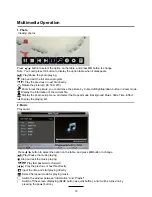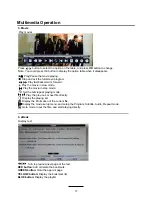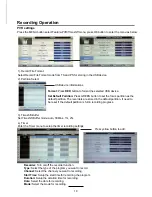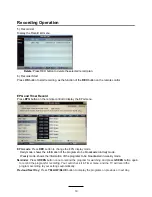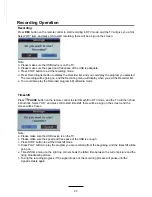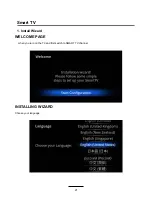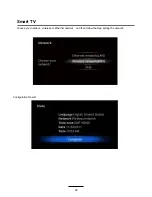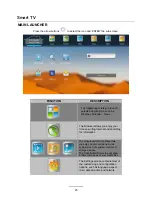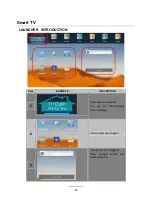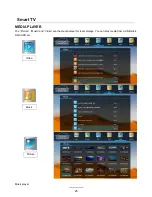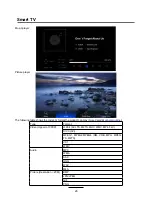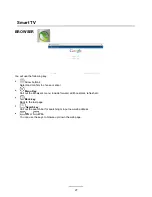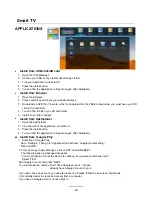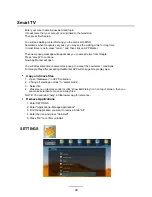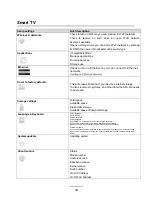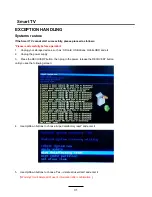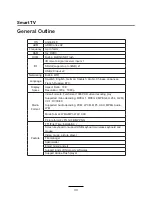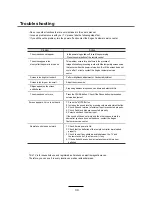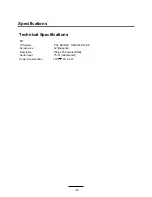Enter your User name & password and login
Info will come that your account now is linked to th
e television.
Then press finish setup.
You will see waiting circle
informing you the unit is
LOADING
Sometimes when Google is very busy you may see the waiting circle for long time
.
I
n most
time
s
is ok to press “return “ and then click on APP Market
Then new popup message will appear ask you to accept terms from Google.
Press “accept” to continue.
Now App Market will open .
You will after some time receive more popup to accept the new terms / conditions
.
For Google Play after accepting this Market APP will change Google play App
.
29
Smart TV
SETTINGS
1. Enter SETTINGS
2. Enter "Applications--Manage applications"
3. Find the application you want to remove in tab "All"
4. Enter the icon and press "Uninstall"
5. Press "OK" to confirm uninstall
Copy and move files
Remove Applications
4. Press menu on remote control or click “show Edit dialog” icon on top of screen,
then you
can make selection to move and copy files.
NOTE: You can read “help” in filebrowser app for reference..
1. Open “filebrowser” in APPS collection.
2. Change “select/open mode” to “select mode”.
3. Select file
Summary of Contents for KULED32SMTWA
Page 1: ...KULED32SMTWA USER MANUAL ...