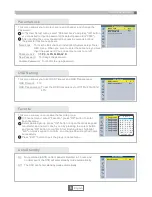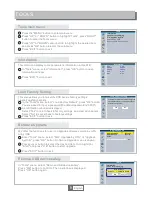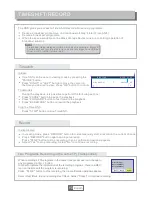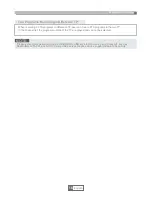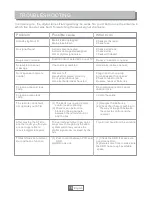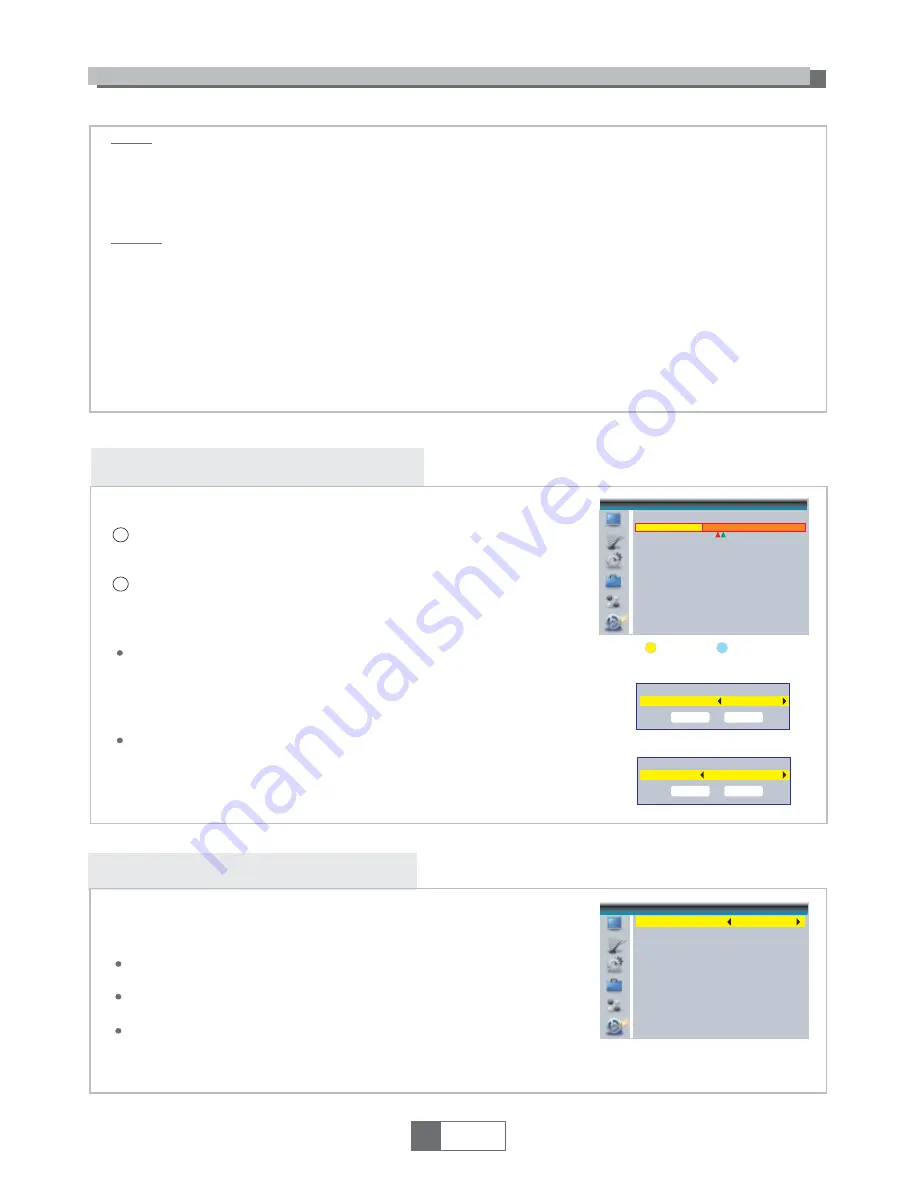
This menu allows us to set the PVR Setting.
Press "UP" or "DOWN" cursor button to select desired item,
press "LEFT" or "RIGHT" cursor button to change the setting.
TimeShift On/Off
Timeshift to Record On/Off
Standby after record On/Off
PVR Setting
1
English
12
REC & MEDIA
HDD Information
In "REC" menu, select "HDD Information", press "OK"
button to open HDD information window.
Press "EXIT" button to exit.
This menu can display some parameters of Removable Disk.
1
2
HDD Information
USB Disk A: xxxG bytes
Volume
Total Size
Free Size
Rec Size
TMS Size
File System
xxxx
xxxx
xxxx
xxxx
xxxx
xxx
Format
DVR Set
Timeshift
Timeshift to Record
Standby after record
ON
ON
OFF
PVR Setting
DVR Set
Select storage for
REC&TMS/Record/Timeshift
Press BLUE button to open DVR Set menu.
Press "LEFT" or "RIGHT" cursor button to change DVR Type.
Select "OK" to confirm. Select "Cancel" to cancel.
Press YELLOW button to open Format menu.
Press "LEFT" or "RIGHT" cursor button to change Disk Mode.
Select "OK" to format. Select "Cancel" to cancel.
Format FAT/NTFS
DVR Set
DVR Type
OK
REC& TMS
Cancel
Format
Disk Mode
OK
FAT
Cancel
Record:
Press "Red" button to open rename window.
Move the highlight to the program which you want to lock. Pressing "Green"
button, it will ask you to input password. Default password is "0000". After
input correct password, the program is locked. If you want to unlock the
program, press the "Green" button again.
Press "Yellow" button to make a delete mark on the program which
you want to delete.
Return to parent directory.
Video:
Press "Blue" button to enter to edit sub-menu.
Press "1" button to open the sort. You can sort by Name/Time/Size.
Return to parent directory.
"BLUE" button:
"1" button:
"EXIT" button:
"RED" button:
"GREEN" button:
"YELLOW" button:
"EXIT" button:
Summary of Contents for LAPVR50XXXA
Page 1: ... WsZϱϬyyy USER MANUAL ...
Page 20: ......