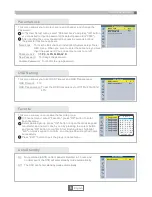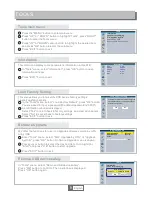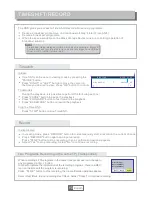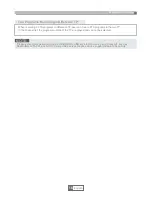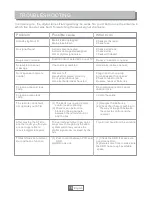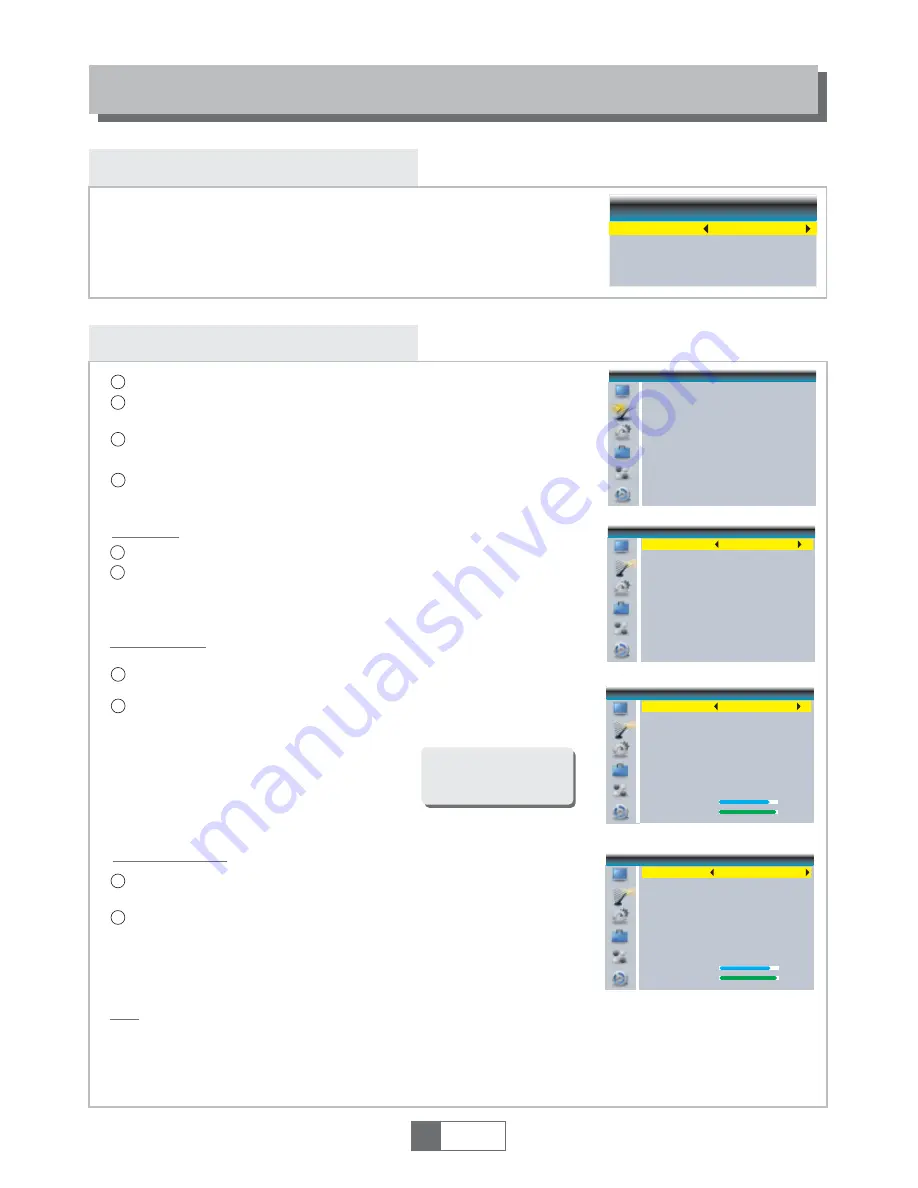
Welcome
If you use the STB for the first time, the "Welcome" menu appears.
Press cursor button to setup the Region, Language, Display Mode
and Aspect Mode.
Highlight "OK" and press the "OK" button to start channel search.
GETTING STARTED
Installation
Select "Channel Scan", press the "OK" button to enter the Channel
Scan menu.
Press cursor button to set Scan mode, Scan Band ,
Channel No., Frequency and Bandwidth, then highlight "Search",
press "OK" button to start channel scan .
1
1
2
2
4
Press the cursor button to set "FTA Only", then highlight "Search",
press the "OK" button to start auto scan .
1
2
3
Channel Scan mode:
By channel
By frequency
Select the "Aerial Adjustment", press"OK" to enter the Aerial
Adjustment.
Press the cursor button to set the desired setting.
When "Tuner Power" is selected "On", the STB will provide 5V power
to antenna.
It will not provide when selected "Off".
1
2
1
English
4
Auto Scan
Channel Scan
Aerial Adjustment
LCN
Press the "MENU" button to enter main menu.
Press "UP"or " DOWN " button to highlight "Installation", press
"RIGHT" button to enter the Installation menu.
Press "UP" or "DOWN" cursor button to highlight the desired item
and press "OK"button to enter the sub-menu .
Press "EXIT" button to exit.
Select the "Auto Scan", press "OK" button to enter the Auto Scan menu.
If LCN( Logical Channel Number) Select function is activated, you can't change the original
number of TV channels by scanning .
You can activate/disactivate the LCN function by setting the "LCN Mode" to on/off.
Auto Scan
Channel Scan
Aerial Adjustment
LCN
Installation
Auto Scan
FTA Only
Search
No
Channel Scan
Scan Mode
Scan Band
Ch No.
Search
Frequency
Bandwidth
By channel
UHF
CH37(666000KHz)
666000KHz
8MHz
Signal Intensity
Signal Quality
81%
97%
Aerial Adjustment
Ch No.
Tuner Power
CH37(666000KHz)
Off
Signal Intensity
Signal Quality
81%
97%
Welcome
Region
Language
Display Mode
Aspect Mode
Australia
English
Auto
1080i
OK
Summary of Contents for LAPVR50XXXA
Page 1: ... WsZϱϬyyy USER MANUAL ...
Page 20: ......