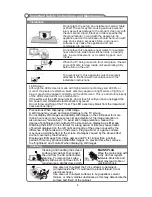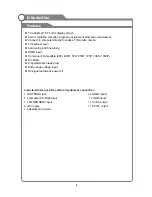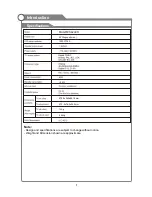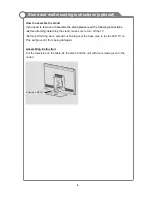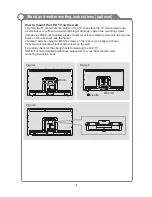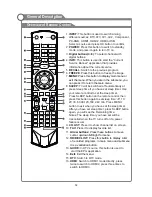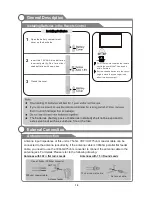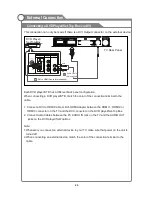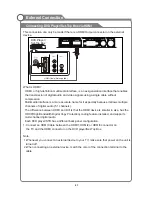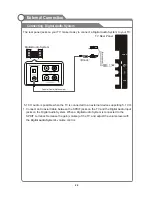14
Teletext
General Description
OK/
REC LIST
ASPECT
SOUND
AUDIO LANG
VOL
PROG
MENU
1
2
3
4
5
6
7
8
9
0
INFO
RECALL
FREEZE
SLEEP
EX
IT
HOLD
SIZE
REVEAL
CANCEL
PICTURE
MUTE
INPUT
POWER
TEXT
SUBTITLE
TIME
SUBCODE
FA
V
CH
.LIST
G
UIDE
DTV
HDMI
USB
INDEX
PgUp
PgDn
RED
GREEN
YELLOW
BLUE
MIX
13
Teletext is an information system broadcast by certain
channels which be consulted like a newspaper.
It also offers to subtitles for viewers with hearing
problems or who are not familiar with the transmission
language.
You can press these buttons to operate the teletext:
Text
Press TEXT button to enter or exit teletext mode.
Hold
Press HOLD button to toggle Hold function on or
off. When Hold is switched on, the page acquisition
is stopped. When Hold is switched off, the page
acquisition is started.
Size
Red/Green/Yellow/Blue Command
Index
Press INDEX button, then index page displays.
Reveal
Press SIZE button one time to display the upper
half of the screen in double height, press the SIZE
button two times to display the lower half of the
screen in double height, press three times to
display the full screen in normal size.
These four buttons are used for quick access to
different pages as numbered at the bottom of the
screen.
Pressing this button will reveal any hidden data
(answers to quizzes for example).Press the REVEAL
button again to return to normal screen.