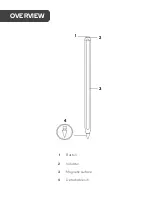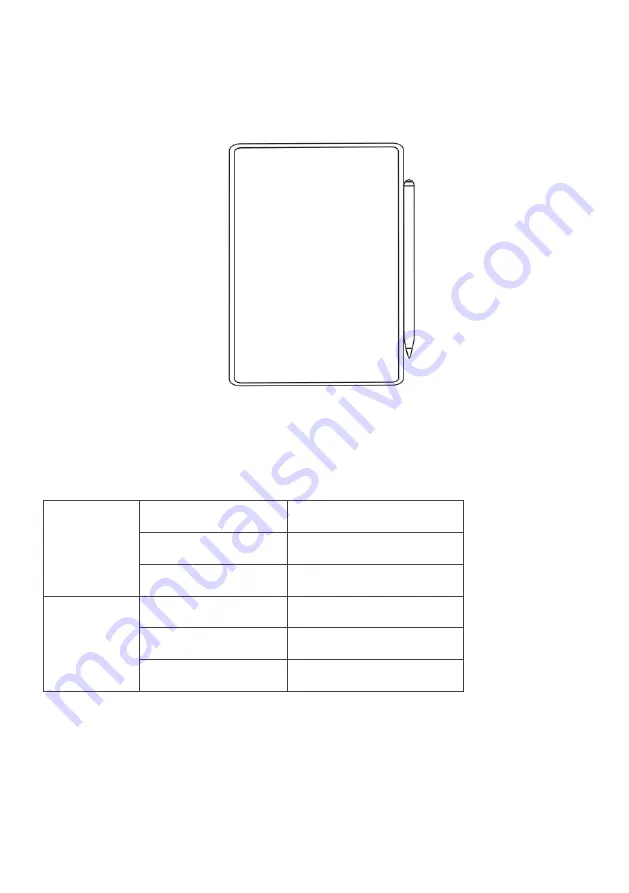
Charging
The pen can be charged by attaching the magnetic surface to the side of the iPad under
the volume button. The battery level can be monitored using the battery widget.
Note:
Adsorption charging only available on iPad mini (Series 6) iPad Pro, Pad Air (Series 4)
& iPad Air (Series 5).
Indicator Light
Operating
Solid light green
Battery level 100%-70%
Solid light blue
Battery level 70%-20%
Solid light red
Battery is less than 20%
Recharge
Flashing green
Battery level 100%-70%
Blue light flashing
Battery level 70%-20%
Flashing red
Battery is less than 20%