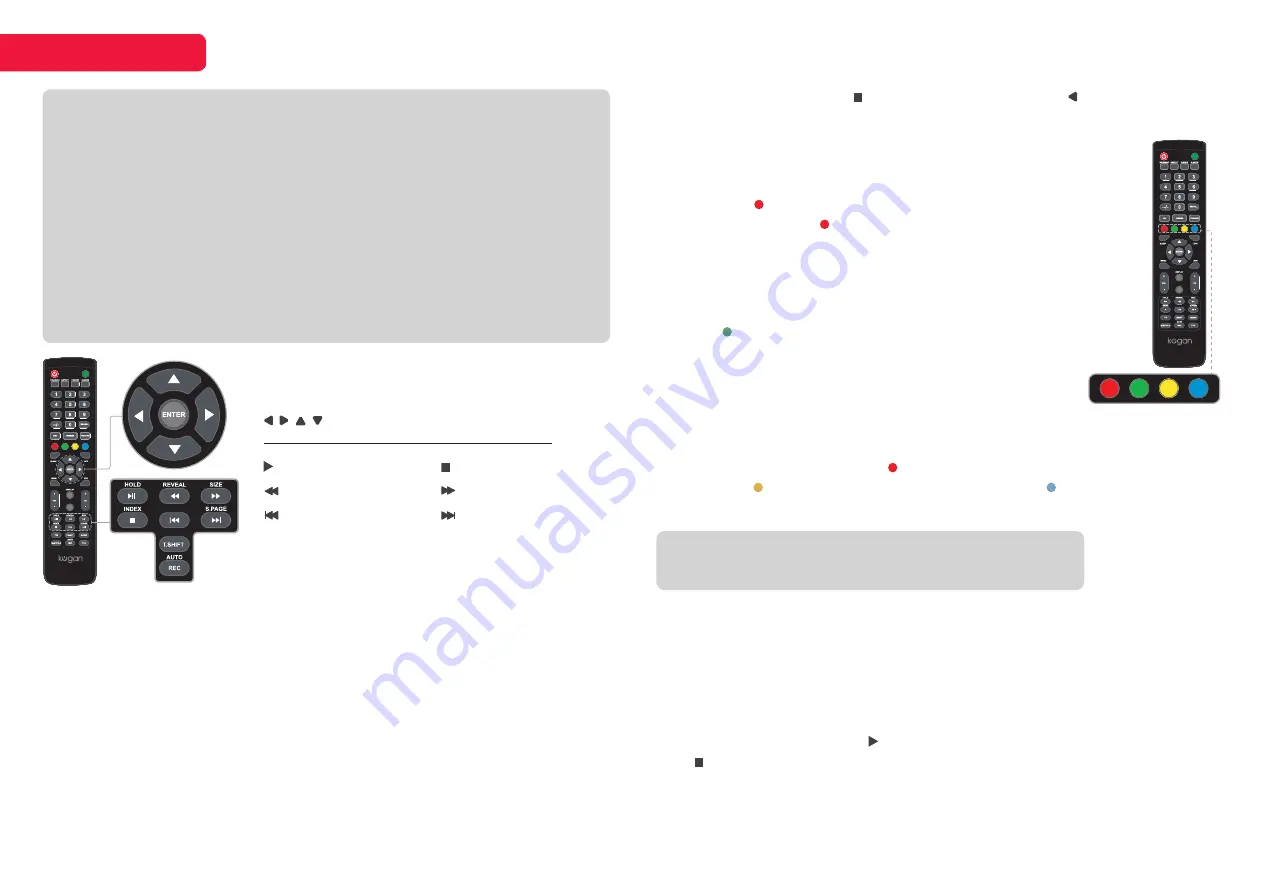
13
Recording
There are two types of recording:
Instant Recording
and
Schedule Recording
.
Instant recording can record current TV programmes, while schedule recording
can be set to record TV programmes automatically on the day, time, and
duration you choose.
Instant recording
Select the channel you want, then press the
rec
Record button on the remote
control to start recording. You will be prompted to confirm – press
enter
to
begin recording.
To hide the information bar at the bottom of the screen, press the
rec
Record
button once more.
NOTE
• Don’t connect or disconnect any USB device while in USB playback mode.
• Ensure all personal data is backed up before inserting USB device into TV.
We assume no liability for any loss of data due to malfunction or misuse.
• USB device should have capacity at least 512MB.
• USB device must support USB 2.0 high-speed specification.
• Use only USB storage devices formatted to FAT32.
• You cannot change channels while recording.
• If the signal is interrupted while recording, the recording will stop until signal is
regained.
• While in time-shift mode, do not turn TV off.
Recording and Timeshift controls
enter
Confirm selection
/ / / Navigation
PVR MODE
INPUT
PVR
MUTE
ON/OFF
To stop the recording, press
Stop button and then press to select ‘Yes’
when prompted.
Schedule recording
Press the
epg
button to bring up the Electronic Program Guide.
Use the navigation buttons to select the desired programme,
and press the
Red
colour button to schedule a programme
for recording. Press the
Red
button again to cycle through the
schedule options;
R
Record once
D
Record this channel and time slot daily
W
Record this channel and time slot weekly
Press the
Green
button to set a reminder for a programme
without scheduling to record.
You can schedule several items to record. Press the
pvr
button to view the Recorded List and Schedule List.
Different schedules should not overlap and there must be at least a one-
minute time gap to set up between two schedules.
From the schedule list, press the
Red
button to delete a programme from the
schedule, the
Yellow
button to add an item, and the
Blue
button to edit an
existing item.
Timeshift mode
With the Timeshift turned on, you may pause and rewind normal TV viewing at
any time without missing any of the live broadcast. This can also allow you to
create a buffer and skip forward through commercials.
Press the
t
.
shift
Timeshift button on the remote control while in DTV mode to
activate the Timeshift function. The TV stores the channel from the point of
view you want to record.
Press
II Play/Pause
to resume from where you left off.
Press
Stop
to exit Timeshift mode. If a USB device dedicated to recording is
disconnected, Timeshift files that were saved will automatically be deleted.
NOTE
Schedule recording still works when TV is in standby mode.
II
Play/Pause
Skip backward
Skip to start
t
.
shift
Timeshift
Stop
Skip forward
Skip to end
rec
Record
INPUT
PVR
MUTE
ON/OFF
PVR
INPUT
PVR
MUTE
ON/OFF
INPUT
PVR
MUTE
ON/OFF



































