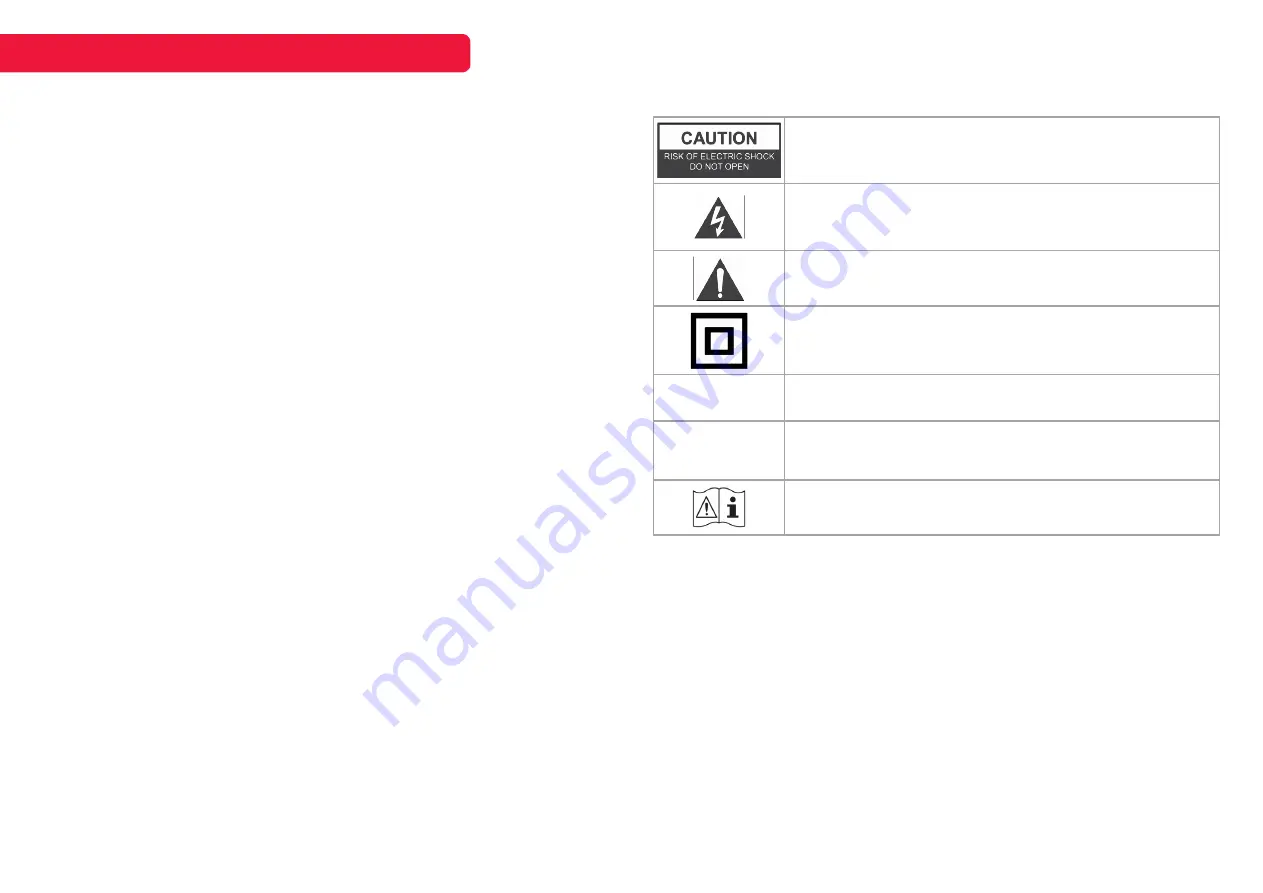
3
• Keep small accessories out of reach of children so they are not mistakenly swallowed.
CAUTION: Connecting the power cord
Most appliances recommend they be placed upon a dedicated circuit; that is, a single outlet
circuit which powers only that appliance and has no additional outlets or branch circuits.
Do not overload wall outlets. Overloaded wall outlets, loose or damaged wall outlets, extension
cords, frayed power cords, or damaged or cracked wire insulation are dangerous. Any of these
conditions could result in electric shock or fire. Periodically examine the cord of your appliance,
and if appearance indicates damage or deterioration, immediately discontinue use of the
appliance until the cord is replaced with an exact replacement part by an authorized servicer.
Protect the power cord from physical or mechanical abuse, such as being twisted, kinked,
pinched, closed in a door, or walked upon. Pay particular attention to plugs, wall outlets, and the
point where the cord exits the appliance.
The MAINS plug is used as the disconnect device, and the disconnect device shall remain
readily operable.
Operating Temperature: 5°C to 35°C
Operating Humidity: ≤80%
Storage Temperature: -15°C to 45°C
Storage Humidity: ≤90%
CAUTION
Do not attempt to modify this product in any way without written authorization from supplier.
Unauthorized modification could void the user’s authority to operate this product.
It is not recommended to keep a certain still image displayed on the screen for a long time as
well as displaying extremely bright images on screen.
Figures and illustrations in this User Manual are provided for reference only and may differ
from actual product appearance. Product design and specifications may be changed without
notice.
SAFETY AND WARNINGS
cont’d
CAUTION: TO REDUCE THE RISK OF ELECTRIC SHOCK DO NOT REMOVE
COVER (OR BACK). NO USER SERVICEABLE PARTS INSIDE. REFER TO
QUALIFIED SERVICE PERSONNEL.
The lightning flash with arrowhead symbol, within an equilateral triangle, is
intended to alert the user to the presence of uninsulated “dangerous voltage”
within the products enclosure that may be of sufficient magnitude to constitute
a risk of electric shock to persons.
The exclamation point within an equilateral triangle is intended to alert the user
to the presence of important operating and maintenance (servicing) instructions
in the literature accompanying the appliance.
Class II product: This symbol indicates that a safety connection to electrical
earth (ground) is not required. If this symbol is not present on a product with a
mains lead, the product MUST have a reliable connection to protective earth
(ground).
~
AC voltage: Rated voltage marked with this symbol is AC voltage.
⎓
DC voltage: Rated voltage marked with this symbol is DC voltage.
Caution. Consult instructions for use: This symbol instructs the user to consult
the user manual for further safety related information.
Refer to the table below as a guide to the symbols and warnings which may be on your TV.



































