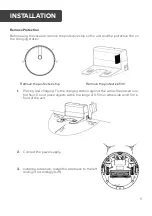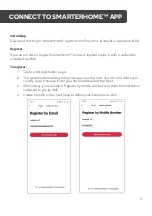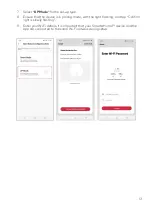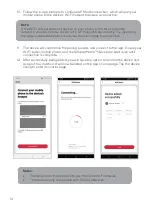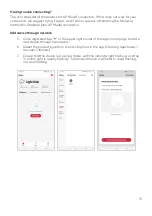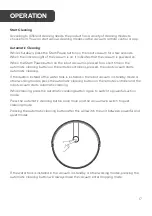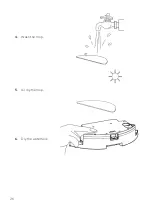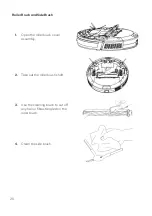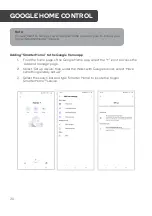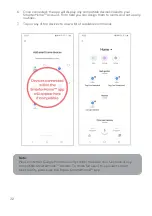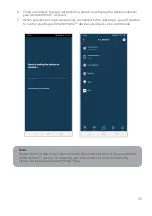Summary of Contents for SmarterHome G50
Page 1: ...KOGAN SMARTERHOME G50 SMART ROBOT VACUUM CLEANER WITH MOPPING FUNCTION KAVACRBG50A ...
Page 6: ...6 Top Bottom OVERVIEW ...
Page 7: ...7 Dust Box Charging Station WaterTank and Mop Assembly ...
Page 8: ...8 Remote Control ...
Page 26: ...26 4 Wash the mop 5 Air dry the mop 6 Dry the water tank ...
Page 38: ...38 NOTES ...
Page 39: ...39 NOTES ...